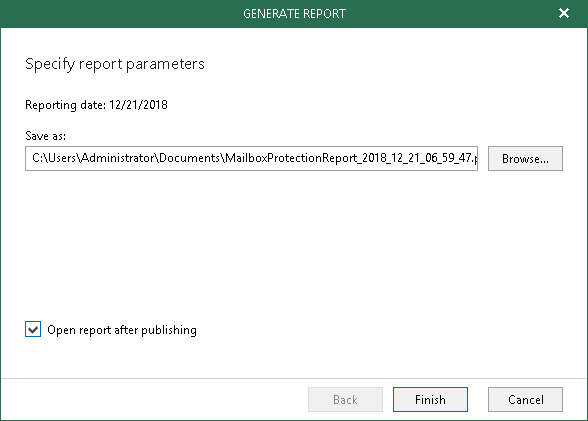This is an archive version of the document. To get the most up-to-date information, see the current version.
This is an archive version of the document. To get the most up-to-date information, see the current version.Creating Mailbox Protection Reports
Mailbox Protection reports show statistical information on protected and unprotected users mailboxes of your Microsoft Office 365 and on-premises Microsoft Exchange organizations.
Each report consists of the following fields and shows information per user mailbox.
Field | Description |
Description | Shows the static description of a report. |
Reporting Date | Shows the date when a report was created. |
License Information | Shows the product name and a license type. |
Summary | Shows the total number of protected and unprotected users mailboxes per each organization added to the scope:
Renamed organizations will be shown with their original names. For more information about renaming organizations, see Renaming Organizations. |
To generate a report, do the following:
- In the navigation pane, select an organization for which to create a report.
You can also select the root Organizations node to generate a report for all organizations added to the scope.
- In the Organizations view, on the Home tab, select Reports > Mailbox Protection.
- Click Browse to specify a location to save the report.
Use the Save as type drop-down list in the Save As dialog to specify the format (.pdf or .csv) in which to save the report.
- Select the Open report after publishing checkbox to open the generated report using the default application.
- Click Finish.