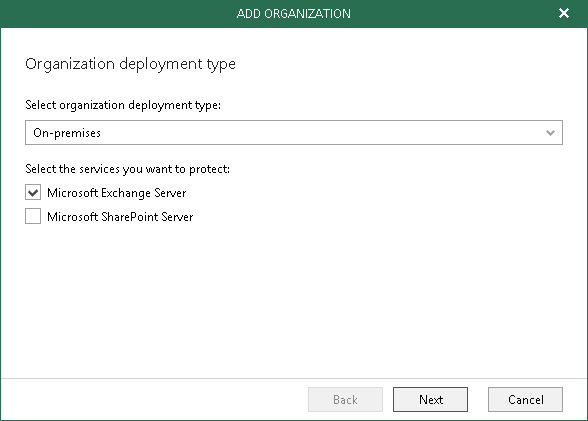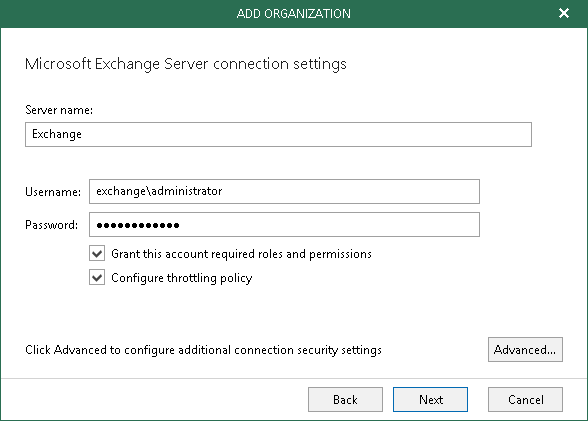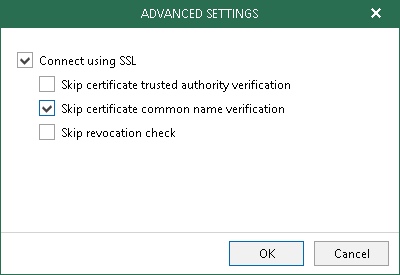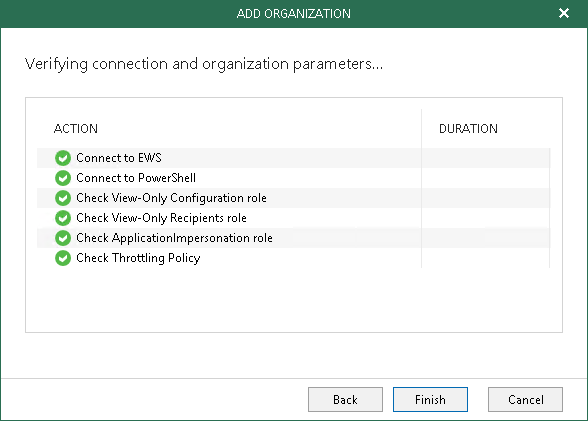This is an archive version of the document. To get the most up-to-date information, see the current version.
This is an archive version of the document. To get the most up-to-date information, see the current version.Adding On-Premises Microsoft Exchange Organization
In this article
To add a new on-premises Microsoft Exchange organization, do the following:
- In the Select organization deployment type drop-down list, select On-premises.
- Select the Microsoft Exchange Server checkbox.
- In the Server name field, specify a Microsoft Exchange server name to which you want to connect.
You can use a DNS name of a server, NetBIOS name or its IP-address.
- In the Username and Password fields, specify authentication credentials to connect to the Microsoft Exchange server using either of the following formats: domain\account or account@domain.
For more information, see Required Permissions.
Consider that using ADFS accounts to add on-premises Microsoft organizations is not possible. Only Office 365 organizations can be added with non-MFA enabled ADFS accounts.
- Select the Grant this account required roles and permissions checkbox to automatically assign the ApplicationImpersonation role.
Make sure the account being used is a member of the Organization Management group and has been granted the Role Management role upfront. Otherwise, the automatic assignment of the ApplicationImpersonation role will fail; an organization will not be added.
- Select the Configure throttling policy checkbox to set the throttling policy for the account being used to Unlimited.
- By default, Veeam establishes an SSL connection. To change this or skip one or more SSL verifications, click Advanced and select verifications to skip:
- Skip certificate trusted authority verification
- Skip certificate common name verification
- Skip revocation check
- Wait for a connection to be established and click Finish.