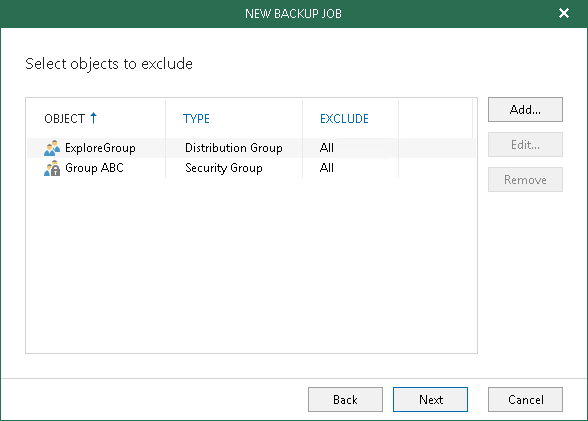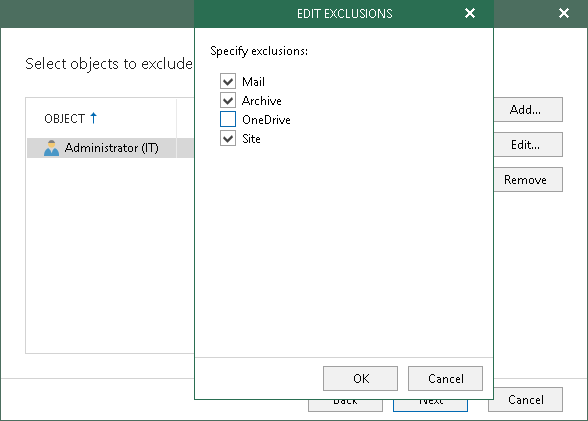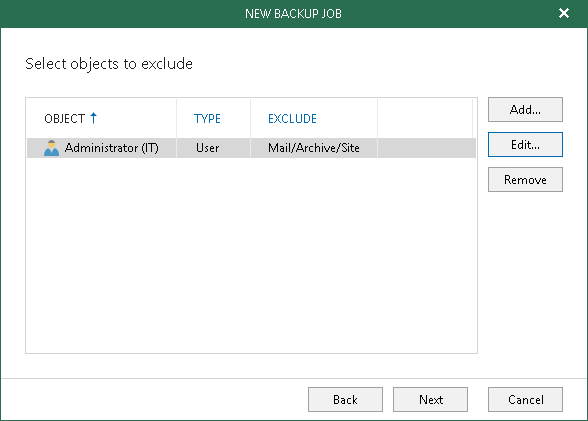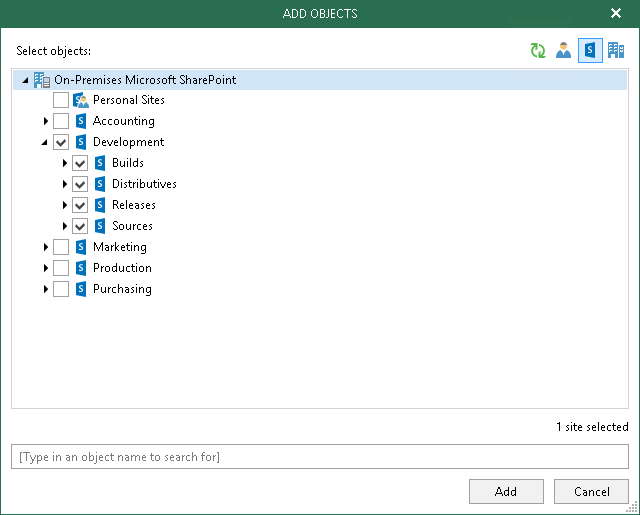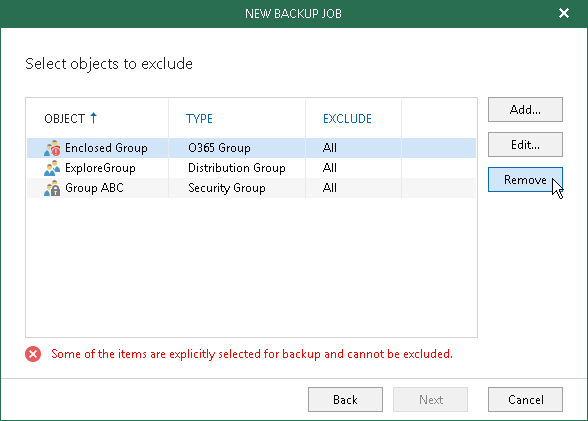This is an archive version of the document. To get the most up-to-date information, see the current version.
This is an archive version of the document. To get the most up-to-date information, see the current version.Step 3. Select Objects to Exclude
At this step of the wizard, select objects to exclude.
Consider the following:
- Depending on the organization type, you will not be able to exclude Sites objects of on-premises Microsoft Exchange organizations, nor will you be able to exclude Groups objects of on-premises Microsoft SharePoint organizations.
- You cannot exclude objects that have been added explicitly by using the Backup the following objects option at the Select Objects to Backup step.
- Due to possible access limitations some sites might be unavailable.
To exclude an object, click Add and select Users, Groups or Sites.
Editing Exclusions
By default, when you exclude an object, Veeam selects all exclusion options of this object. To explicitly specify exclusion options you need, select an object and click Edit. For more information about available object types and their corresponding exclusion options, see Understanding Organization Object Types.
|
You cannot edit exclusion options of the Sites and Public Mailbox object types. |
The following figure shows an example of excluding the Administrator (IT) object, of which the Mail, Archive and Site types will not be backed up. The OneDrive type, however, will be backed up since it was deselected in the Edit Exclusions dialog and therefore will not be excluded.
To see what is excluded, refer to the Exclude column. As per example below, the excluded types are Mail, Archive and Site.
Adding Objects of Different Types
To simultaneously add objects of different types, use the switch group in the upper-right corner of the Add Objects dialog.
To quickly find necessary objects, use the search field at the bottom.
Removing Objects
To remove an object from the exclusion list, select it and click Remove.