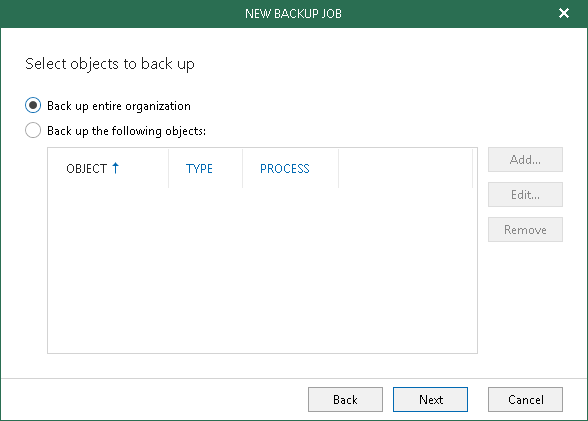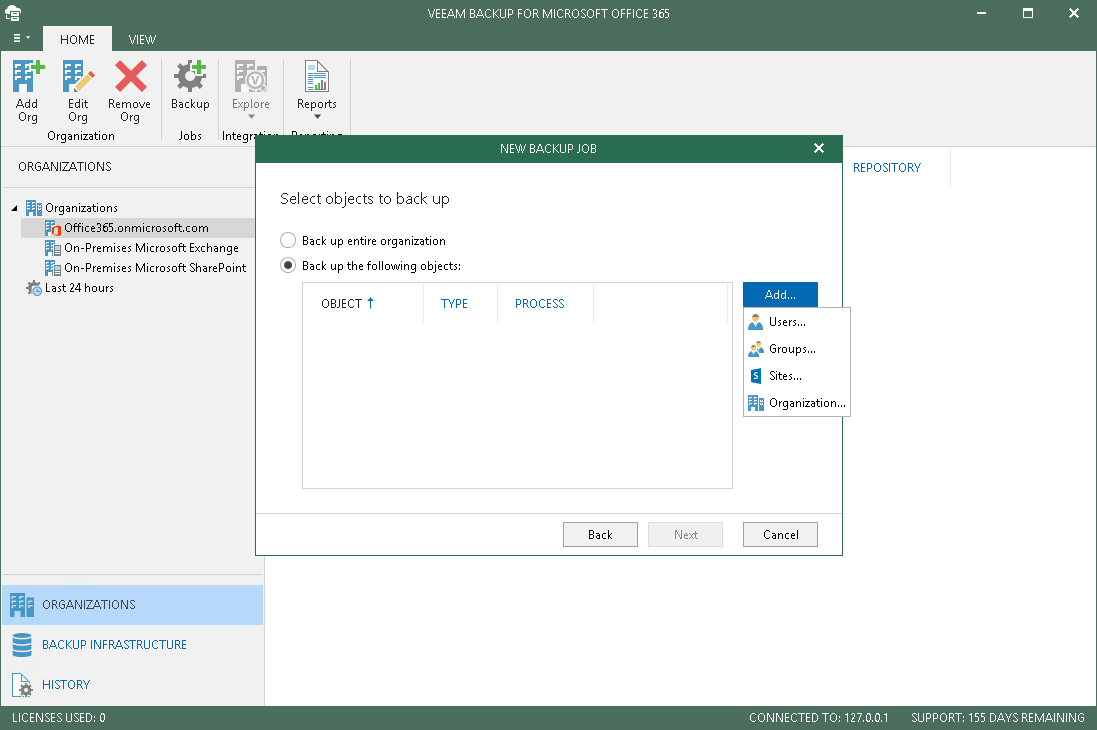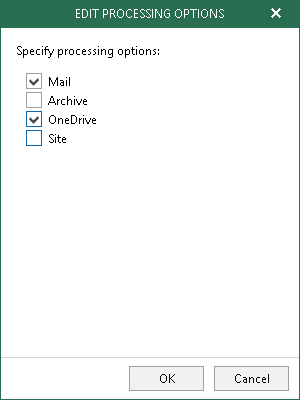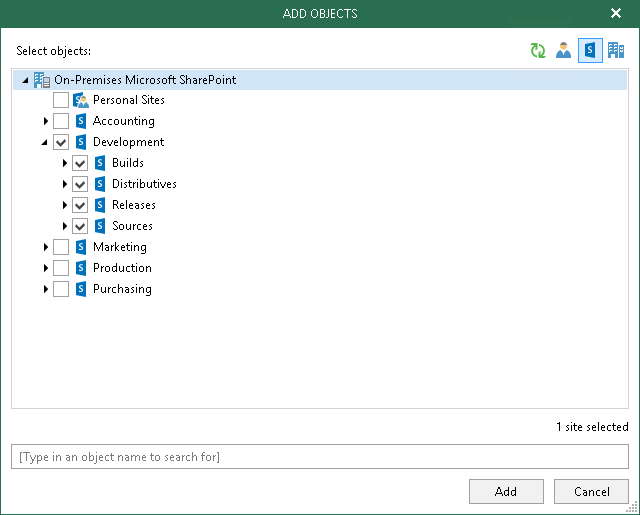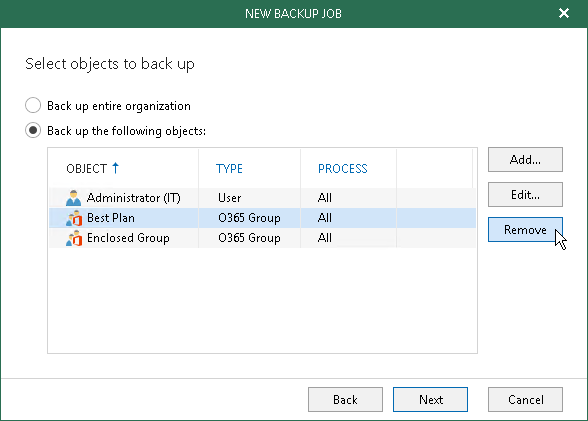This is an archive version of the document. To get the most up-to-date information, see the current version.
This is an archive version of the document. To get the most up-to-date information, see the current version.Step 2. Select Objects to Backup
At this step of the wizard, select either of the following options:
The Back up entire organization option backs up all of the objects of the organization except objects that are already processed by other jobs.
|
You can create only one entire organization backup job per organization. |
To create a backup job to back up all the objects of the selected organization, select the Back up entire organization option.
To choose objects to back up, do the following:
- Select the Backup the following objects option.
- Click Add.
- Select users, groups, sites and organizations, the data of which you want to back up.
Consider the following:
- When creating a backup job to back up Microsoft Exchange organizations, you will not be able to add Sites objects, nor will you be able to add Groups objects for on-premises Microsoft SharePoint organizations.
- Due to possible access limitations some Sites objects might be unavailable.
Specifying Processing Options
By default, when you add a new object, Veeam selects all processing options of this object. To explicitly specify processing options you need, select an object and click Edit. For more information about available object types and their corresponding processing options, see Understanding Organization Object Types.
For example, if you do not want to back up Archive and Site, do the following:
- At the Select objects to backup step of the wizard, select an object of which you want to edit processing options.
- Click Edit.
- Deselect Archive and Site.
- Click OK.
|
You cannot edit processing options of the Sites and Public Mailbox object types. |
Adding Objects of Different Types
To add objects of different types, use the switch group in the upper-right corner of the Add Objects dialog.
To quickly find necessary objects, use the search field at the bottom.
Removing Objects
To remove an object from the processing list, select it and click Remove.