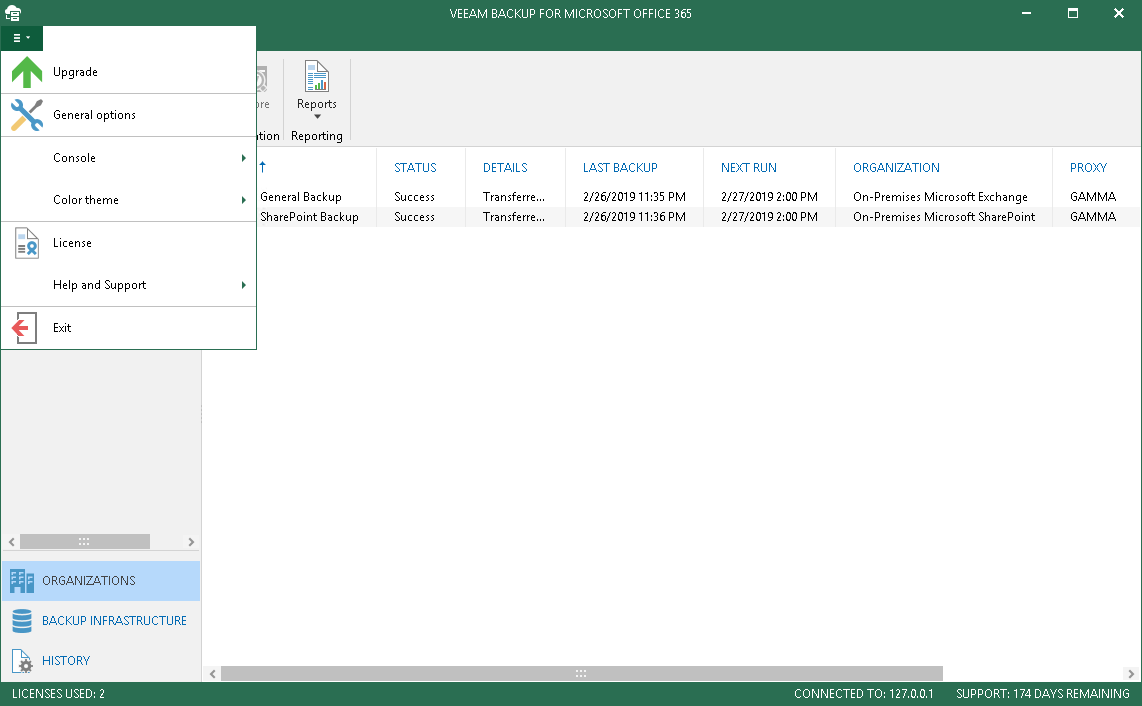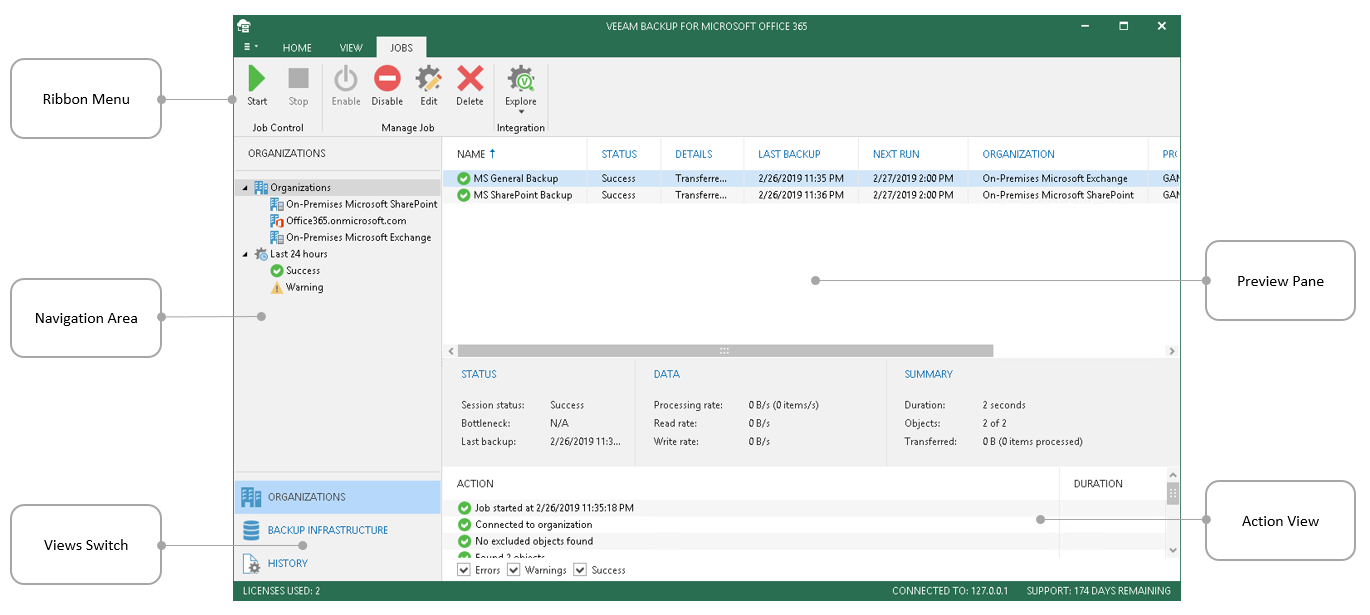This is an archive version of the document. To get the most up-to-date information, see the current version.
This is an archive version of the document. To get the most up-to-date information, see the current version.Understanding User Interface
In this article
Continue with this section to learn more about the Veeam Backup for Microsoft Office 365 user interface.
In This Section
The main menu comprises the following options:
- Upgrade. Allows you to upgrade Veeam Backup for Microsoft Office 365.
For more information, see Checking for Updates.
- General Options. Allows you to configure general application options.
For more information, see Application Settings and Components.
- Console.
- PowerShell. Opens the PowerShell toolkit.
- Swagger. Opens Swagger Website. Unavailable until you enable the REST service. For more information, see Configuring RESTful API Settings.
- Color Theme. Contains four different color schemes that you can select for your application console.
- License. Shows license information.
For more information, see Installing License.
- Help and Support.
- Online help. Opens the online web help page.
- Support Information. Launches the support information collection wizard.
For more information, see Log Files Export.
- About. Shows product information.
- Exit. Closes the program.
The main application window can be divided into five categories:
- The ribbon menu, which contains general commands organized into logical groups represented as tabs:
- The Home tab provides quick access to common application operations.
- The View tab allows you to switch between the compact and full view modes, both of which show the backup job progress.
- The Jobs tab contains commands specific for backup jobs.
- The Backup Proxy tab contains commands specific for backup proxies and backup repositories.
- The navigation area, which shows you a list of organizations added to the scope.
- The preview pane, which shows you a list of backup jobs configured for the selected organization.
- The view switch, which allows you to switch among the infrastructure views such as Organizations, Backup Infrastructure and History.
- The action view, which allows you to view details about backup jobs results.
|
To open online help, press F1 in any Veeam Backup for Microsoft Office 365 wizard or window. You will be redirected to the corresponding section of the user guide. |