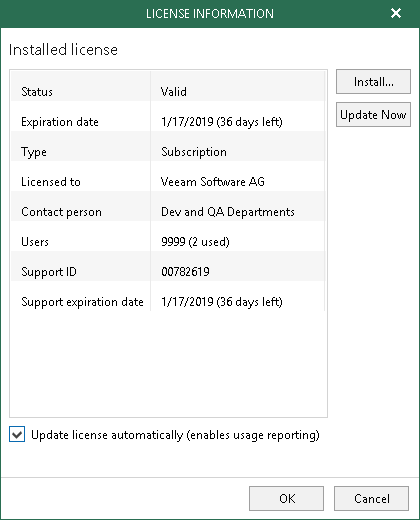This is an archive version of the document. To get the most up-to-date information, see the current version.
This is an archive version of the document. To get the most up-to-date information, see the current version.Installing and Updating License
After you install Veeam Backup for Microsoft Office 365, you will be prompted to provide a product license. You can dismiss this step and continue using the product without any license installed. In this case, you will have the Community Edition mode that allows you to process up to 10 user accounts in all organizations including 1TB of Microsoft SharePoint data. The Community Edition mode suggests using the community license, which is not limited in time, nor imposes any limitations in terms of program functionality.
Installing License
To install a fully-functional license, do the following:
- Go to the main menu > License.
- In the License Information dialog, click Install and specify a path to the .lic file.
Updating License
To update an existing license with a newer one, click Update now on the right-hand side and wait until a new license is downloaded and installed. As an example, updating a license allows you to extend the number of user accounts supported by your current license.
To automatically install a new license, select the Update license automatically checkbox.
|
To use the Update license automatically option, make sure to open the required port to access the Veeam auto-update server. For more information, see Used Ports. |