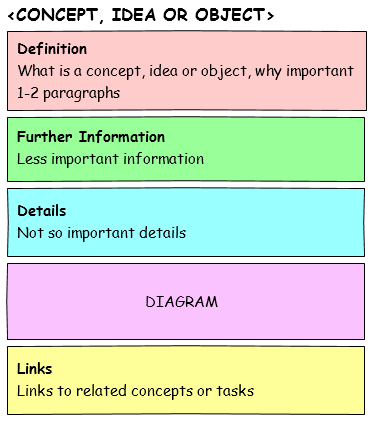Concept Topic
A concept topic describes a specific idea, object or process.
Note |
Mind the following differences:
For example, backup copy is a feature introduced in Veeam Backup & Replication to create several instances of the same backup data in different locations.
For example, a backup copy job is an object introduced to implement backup copy capabilities.
For example, backup copy is a job-driven process: to perform backup copy, you must configure backup copy jobs; a backup copy job is a configuration unit of the backup copy activity. |
When to Use Concept Topic
Use this topic type in the following cases:
- If you want to introduce a solution or feature, and to describe its capabilities.
- If you want to describe a deployment scenario.
- If you want to describe an architecture component.
- If you want to explain how a solution feature or process works.
- If you want to support a task topic that describes a complex procedure.
A procedure is considered to be complex if one or more of the following conditions are met:
- More than 3 paragraphs are required to describe one or more steps in the procedure.
- It is hard to relay the meaning of the procedure without some additional information.
- To describe the procedure, you have to define multiple types of objects or processes.
- Several other task topics reference the same objects or processes.
- If you receive requests from users inquiring about an idea, object or process.
This can be through either feedback from internal users, external users, or statistics from Google Analytics reports that include a search query for the idea, object or process.
- If you come across a number of different blog posts that describe an idea, object or process.
How to Use Concept Topic
This topic structure consists of the following elements:
- Title — the name of an idea, object or process.
Use a noun-based title (as opposed to a verb-based title for a task topic) that either consists of or contains the name of the idea, object or process. Make sure the keyword is the first word in the title or is placed as close as possible to the beginning of the title.
Do not use titles that start with the word Understanding — imagine a user scanning a table of contents in which every concept topic starts with the word Understanding.
- Definition — a definition of the idea, object or process.
Explain why this idea, object or process is important, why it was introduced in the solution, how it can help users work with the solution, and what its benefits are (if any).
For additional tips on writing definitions, see the Purdue Online Writing Lab resources, section Writing Definitions.
- Details — further information.
Use the inverted pyramid structure to provide essential information first, followed by less important details. Introduce examples and scenarios. Organize content into paragraphs and subsections.
- [Optional] Diagram — an illustration of the idea, object or process.
- [Optional] Links — links to related concept and task topics.
Tip |
As concept topics provide factual information (such as general rules, facts and definitions), use the simple present tense when describing ideas, objects and processes. For more information on verb tenses that we use in Veeam technical documentation, see Plain English. |
Example
VeeamZIP [title] Veeam Backup & Replication allows you to quickly back up multiple VMs with VeeamZIP. [definition: why] VeeamZIP is similar to full VM backup: the VeeamZIP job always produces a full backup file (VBK) that acts as an independent restore point. You can save the backup file to a backup repository, to a local folder on the backup server or to a network share. [definition: what] When you perform backup with VeeamZIP, you do not have to configure a backup job and schedule it. Instead, you can start the backup process for selected VMs immediately. [benefits] Backup files produced with VeeamZIP jobs are displayed under the Backups > Disk (VeeamZIP) node of the Home view. To restore VM data from a VeeamZIP backup, right-click the backup file in the Home view and select the necessary restore option. Alternatively, you can double-click the VeeamZIP backup file on the machine where Veeam Backup & Replication is installed. [supplementary details for the feature definition] |