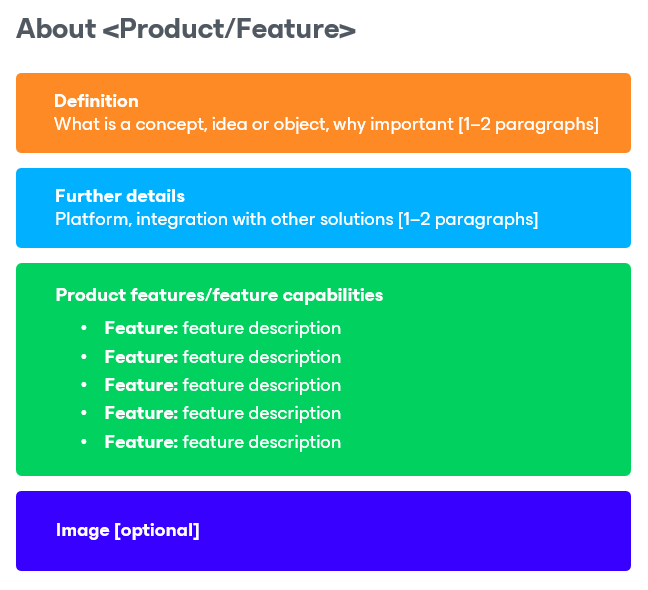Introduction (About Solution/Feature)
An introduction topic provides a brief description of a solution or feature, and lists its main components and capabilities.
When to Use Introduction Topic
Use this topic type in case you want to introduce a preliminary topic that concisely describes a solution or feature. All further profound details are usually provided in child topics following the introduction topic.
How to Use Introduction Topic
This topic structure consists of the following elements:
- Title — the name of a solution or feature.
Use a title that either consists of or contains the name of the solution or feature. Make sure the keyword is the first word in the title or is placed as close as possible to the beginning of the title.
Do not use ambiguous titles, such as Introduction, Overview or Welcome — each document can have only one topic with such a name, and this must be the first topic in the document.
- Definition — a definition of the solution or feature.
Explain what this solution or feature is about: why users could need it, what it does, and what its benefits are (if any).
Do not add pseudo-marketing stuff to the definition, such as <Solution> allows you to reduce costs, mitigate risks and streamline operations — this stuff is not specific and could be used to describe any solution or feature.
- Details — further information.
Provide essential information that users must know: on top of what platform the solution or feature runs, with what other solutions it integrates, what usage scenarios it supports, and what actions must be performed to work with the solution or feature (if any).
Do not dive too deep into details. For example, do not list all supported platform versions or OSes — this is what the System Requirements section is for.
- List of capabilities — a list of features that are meant to persuade users that they need the solution.
Add 5–6 main features ranked according to their importance to users.
To describe each feature, use the following template: <Feature> — <feature description>, where the first part provides a brief summary for the feature, and the second part includes details on actual solution capabilities.
- [Optional] Diagram — a high-level marketing diagram.
- [Optional] Links — links to related concept and task topics.
Example 1 (Feature)
About Backup Copy [title] With backup copy, you can create several instances of the same backup file and copy them to secondary (target) backup repositories for long-term storage. Target backup repositories can be located in the same site as the source backup repository, or can be deployed offsite. The backup copy file has the same format as the primary backup, so you can restore data directly from it in case of a disaster. [definition: why] Veeam Backup & Replication copies backup data per machine at the block level. That is, it does not copy whole VBK, VIB or VRB files from the source backup repository. Instead, it processes data of separate machines stored in these files. When the backup copying process starts, Veeam Backup & Replication accesses backup files on the source backup repository, retrieves data blocks for a specific machine from the backup files, copies them to the target backup repository, and composes the copied blocks into a backup file on the target backup repository. [definition: what] The backup copying process does not affect virtual and physical infrastructure resources, does not require the creation of additional VM snapshots or VSS snapshots, and does not produce load on machines whose backups are copied. [benefits] Veeam Backup & Replication supports backup copy for the following types of backups: [usage scenarios]
In Veeam Backup & Replication, backup copy is a job-driven process. To copy backups, you must configure backup copy jobs. A backup copy job defines when, what, how and where to copy. [required] One backup copy job can be used to process multiple VMs. VMs included in the job are processed in parallel. If a VM included in the backup copy job has multiple disks, disks are processed sequentially, one after another. [supplementary details] |
Example 2 (Solution)
Welcome to Veeam Recovery Orchestrator [title] Veeam Recovery Orchestrator (Orchestrator) extends the functionality of Veeam Availability Suite to orchestrate disaster recovery (DR) processes in VMware vSphere environments, supports one-click recovery for critical applications or even an entire site, and provides rich features for documentation, testing and execution. [definition: why] Orchestrator leverages the backup, replication, failover and restore capabilities of Veeam Backup & Replication to build DR workflows, automate recovery processes and eliminate error-prone manual steps. Orchestrator also provides reporting capabilities that let enterprises document their DR plans to meet compliance requirements. With Orchestrator, you can do the following: [definition: what; benefits; capabilities]
|