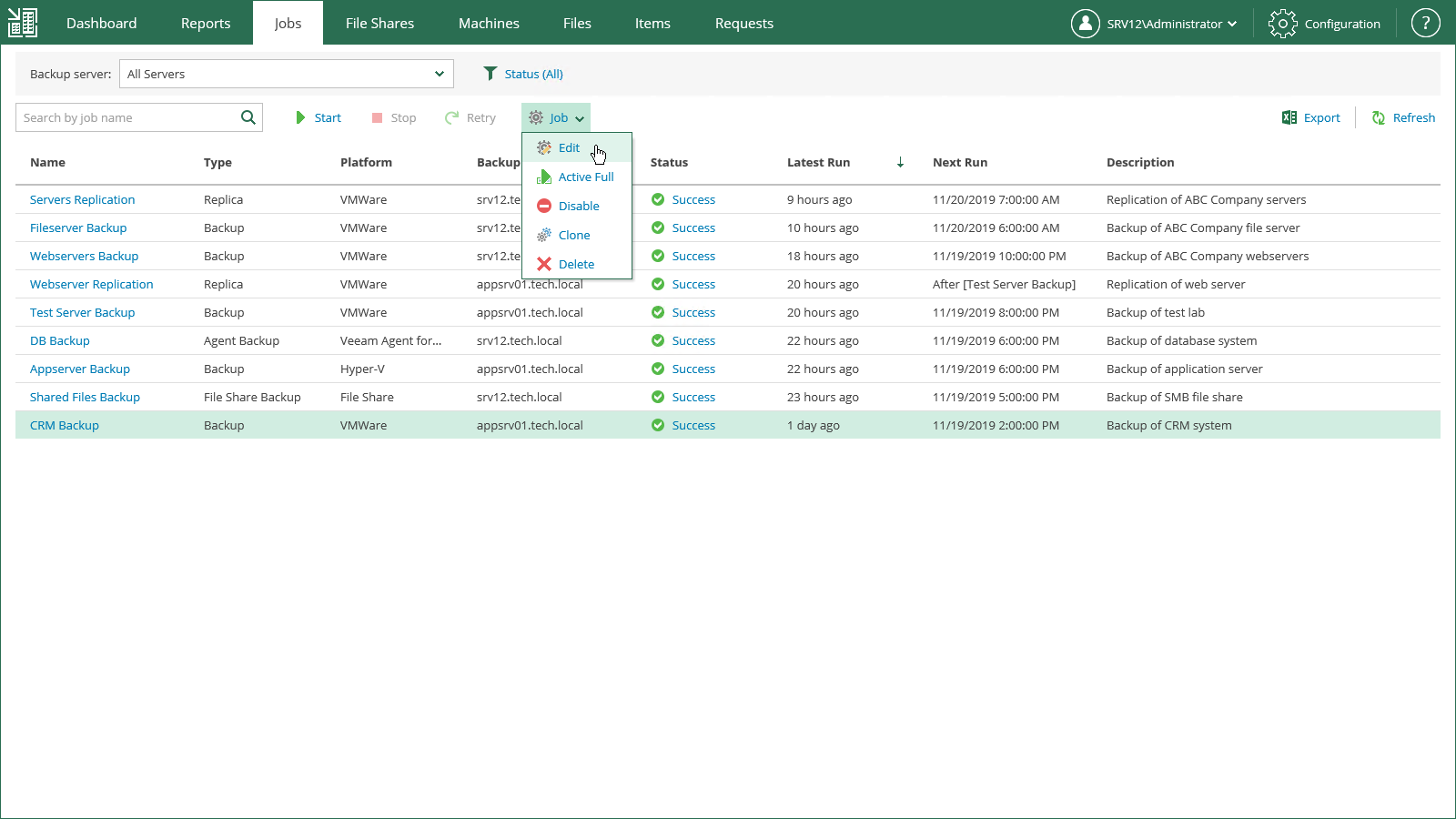This is an archive version of the document. To get the most up-to-date information, see the current version.
This is an archive version of the document. To get the most up-to-date information, see the current version.Editing Job Settings
Veeam Backup Enterprise Manager allows you to modify settings of VMware and Hyper-V backup and replication jobs that have been previously configured on managed backup servers. You can change only a subset of the job configuration settings through the web UI, as described in this guide. If you have Veeam backup servers of earlier versions added to Enterprise Manager, jobs managed by these servers cannot be modified or deleted using Veeam Backup Enterprise Manager.
|
Consider the following:
|
Working via the Veeam Backup Enterprise Manager web UI, you can change the following job settings:
- Change a job name, description and retention settings for the restore points.
- Manage a list of machines that the job should process (add and remove machines or containers, exclude individual machines from containers, change the order in which the job will process machines).
- Configure guest processing settings.
- Change a job schedule.
|
If the Location properties of the source object and target object do not match, you will receive a warning message after you finish editing. For example, you may have a backup job targeted at repository located in Sydney, and source machines located in London. |
These settings will take effect starting with the next job run. Other job settings can be configured via the Veeam Backup & Replication console only.
Job settings are modified by means of a web-based wizard. To run the wizard, do the following:
- Open the Jobs tab and select the necessary job in the list.
- On the toolbar, click Job and expand the list of available actions.
- Select Edit.
The next sections will guide you through all steps of the wizard and provide explanation on available options.
In This Section