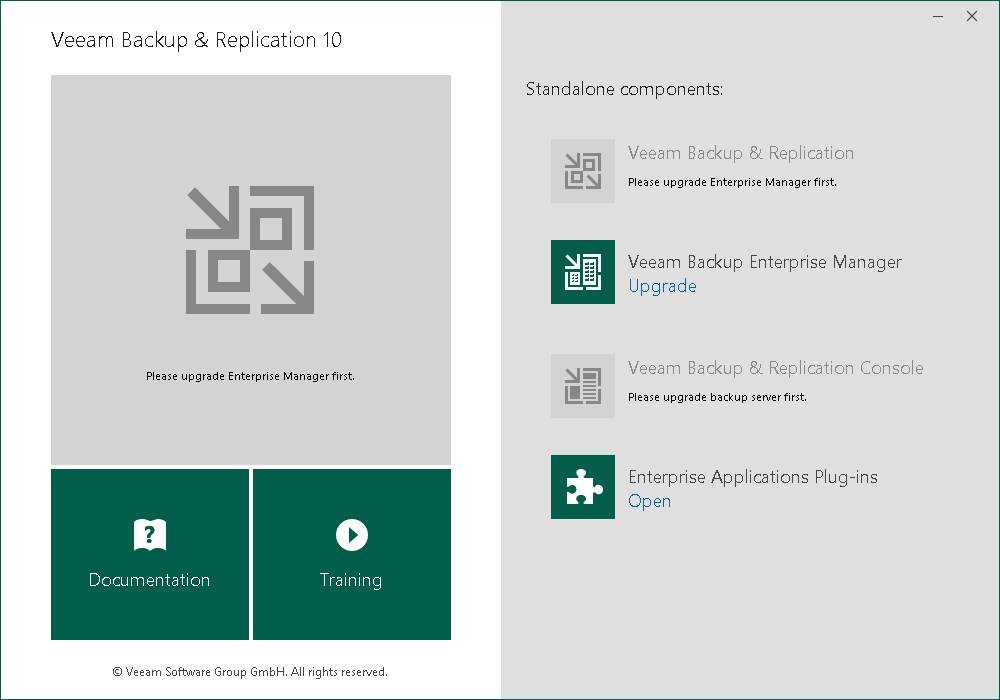This is an archive version of the document. To get the most up-to-date information, see the current version.
This is an archive version of the document. To get the most up-to-date information, see the current version.Upgrading Veeam Backup Enterprise Manager
Before You Start Upgrade
Upgrade of Veeam Backup Enterprise Manager to version 10 is supported for version 9.5 Update 3 and later. To upgrade from earlier versions, contact Veeam Customer Support.
|
The format of the license file used in version 10 is not supported by earlier product versions. In order for earlier versions of Veeam Backup & Replication to work with Enterprise Manager 10, Enterprise Manager does not apply its license to the backup servers with non-upgraded Veeam Backup & Replication. |
Before starting the upgrade procedure, read and follow the recommendations below:
- With Veeam Backup Enterprise Manager and managed Veeam backup servers connected to it, remember to begin the backup infrastructure upgrade process with Veeam Backup Enterprise Manager. Veeam backup servers should be upgraded after that. If you have Veeam backup server installed on the same machine, upgrade it immediately after completing upgrade of the Veeam Backup Enterprise Manager server.
- It is recommended to disable local antivirus and antimalware software to prevent it from interfering with Veeam Backup Enterprise Manager setup. You can enable it after the upgrade procedure is completed. For more information, see this Veeam KB article.
- Ensure there is no active processes, such as any running jobs and restore sessions. We recommend that you do not stop running jobs, and let them complete successfully instead. Disable any periodic and backup copy jobs, so that they do not start during upgrade.
- Perform backup of the SQL Server configuration databases used by Veeam backup servers and Veeam Backup Enterprise Manager server, so that you can easily go back to a previous version in case of issues with upgrade. Note that built-in configuration backup functionality does not protect Veeam Backup Enterprise Manager configuration.
Upgrade Procedure
To upgrade Veeam Backup Enterprise Manager, take the following steps:
- Download the latest version of Veeam Backup & Replication ISO from the Veeam website.
- Mount the product ISO and use autorun, or run the Setup.exe file.
- Click Upgrade Veeam Backup Enterprise Manager.
- Follow the setup wizard steps. At the SQL Server Instance step, select the SQL server instance and database that were used by the previous version of Veeam Backup Enterprise Manager.
- If you have Veeam Backup & Replication installed on the same machine, upgrade it immediately after completing upgrade of the Veeam Backup Enterprise Manager server, otherwise this local backup server will not be able to run jobs.
- Proceed with upgrade of your Veeam backup servers.
|
After you upgrade Veeam Backup & Replication servers to version 10, Veeam Backup Enterprise Manager starts maintenance jobs to optimize the state of its database. The initial maintenance jobs session may take significant amount of time (up to an hour, depending on the database size). After the job finishes, the database will be brought to an optimal state, and subsequent maintenance job sessions will take much less time. |
- New features of Veeam Backup Enterprise Manager version 10 will be available after all managed Veeam backup servers are upgraded, and initial collection of data from these servers in Veeam Backup Enterprise Manager completes successfully.
- Download and install the latest available update (if any) from https://www.veeam.com/updates.html.