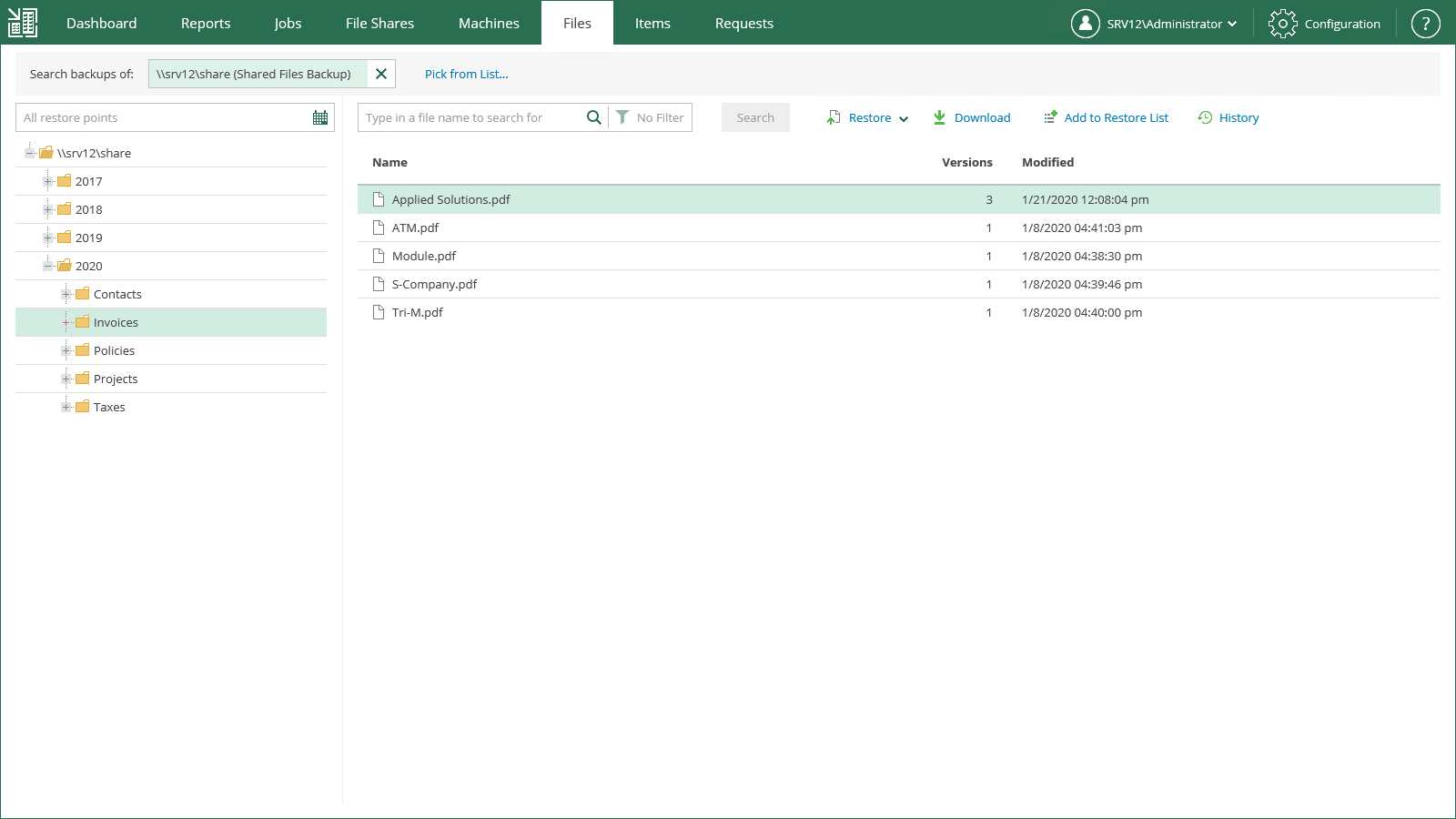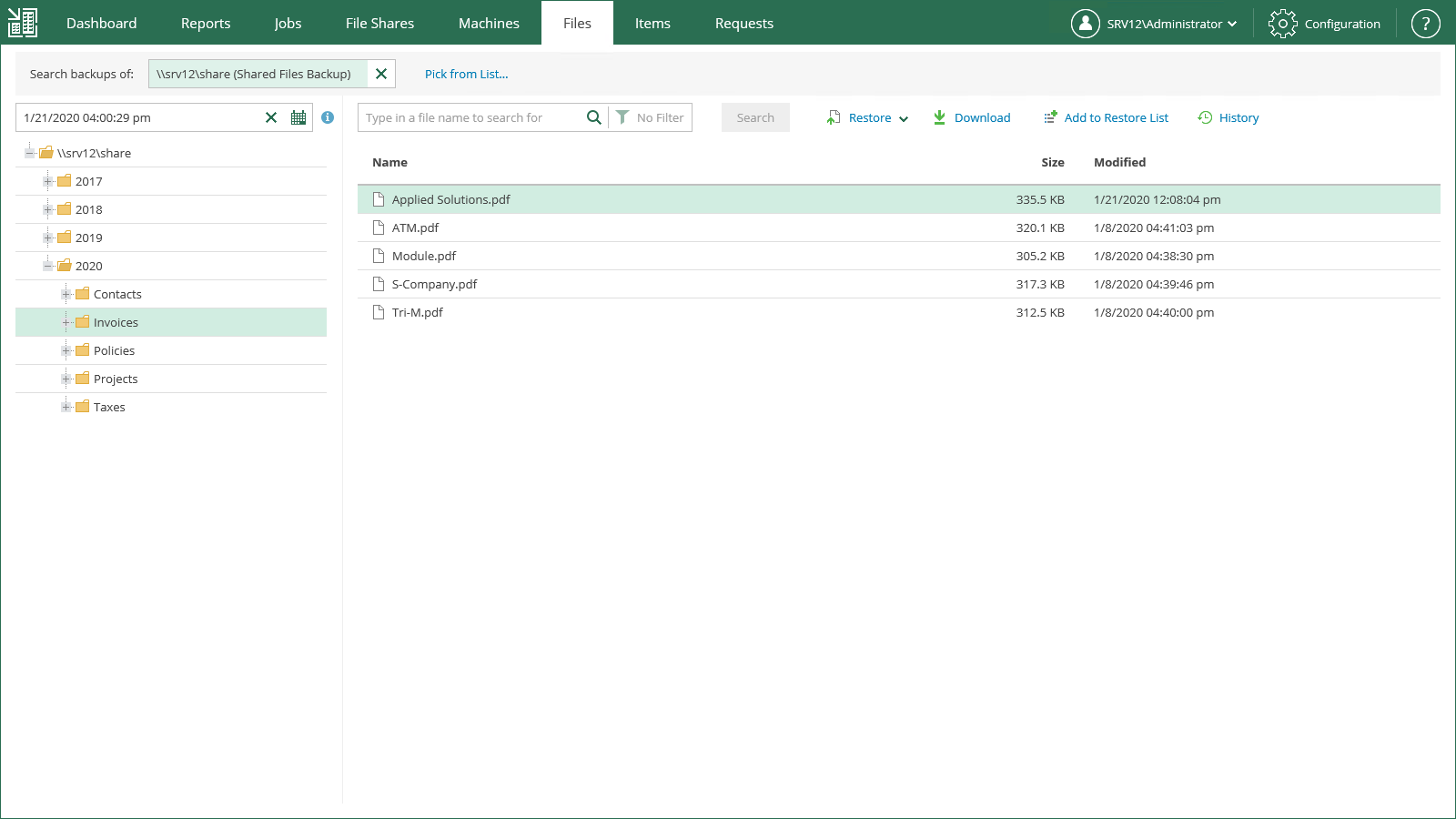This is an archive version of the document. To get the most up-to-date information, see the current version.
This is an archive version of the document. To get the most up-to-date information, see the current version.Browsing File Share Backups
You can browse file share backups for backed-up files. Note that with the file browsing functionality, you can browse for files in the selected file share backup only.
If you use the Enterprise or Enterprise Plus edition of Veeam Backup & Replication in your virtual environment, consider that Enterprise Manager keeps index files for backups that are currently stored on disk and for archived backups (for example, backups that were recorded to tape). Thus, you will be able to browse and search through backup contents even if the backup in the repository is no longer available.
To browse files in a file share backup:
- Open the Files tab.
- In the Search backups of field, enter the name of a file share whose files you want to browse or click the Pick from List link and select the necessary file share in the Select Object window.
- Click Mount.
- Wait while Veeam Backup & Replication mounts the file share from the backup to the backup server. When the process is completed, Veeam Backup Enterprise Manager displays the content of the backed-up file share.
- You can browse files contained in all restore points created by the file share backup job or in a specific restore point.
- By default, the All restore points option is selected. With this option selected, you can browse files contained in all restore points created by the file share backup job.
For each file in the backup, Enterprise Manager displays the number of file versions and the date when the latest file version is created. If a file has more than one version, you can select a necessary file version during the restore process. For more information, see Performing File Restore.
- To select a specific restore point, click the calendar icon in the restore point field and select the necessary backup date and a restore point created on that date. Note that you cannot select a date on which the backup was not performed.
For each file in the backup, Enterprise Manager displays file size and the date when the file version is created. Enterprise Manager displays only the file version contained in the selected restore point. For more information on file restore, see Performing File Restore.
|
You can use the search field at the top of the working area to search for specific files and folders. Depending on the number of files in the file share, the search process may take some time. |