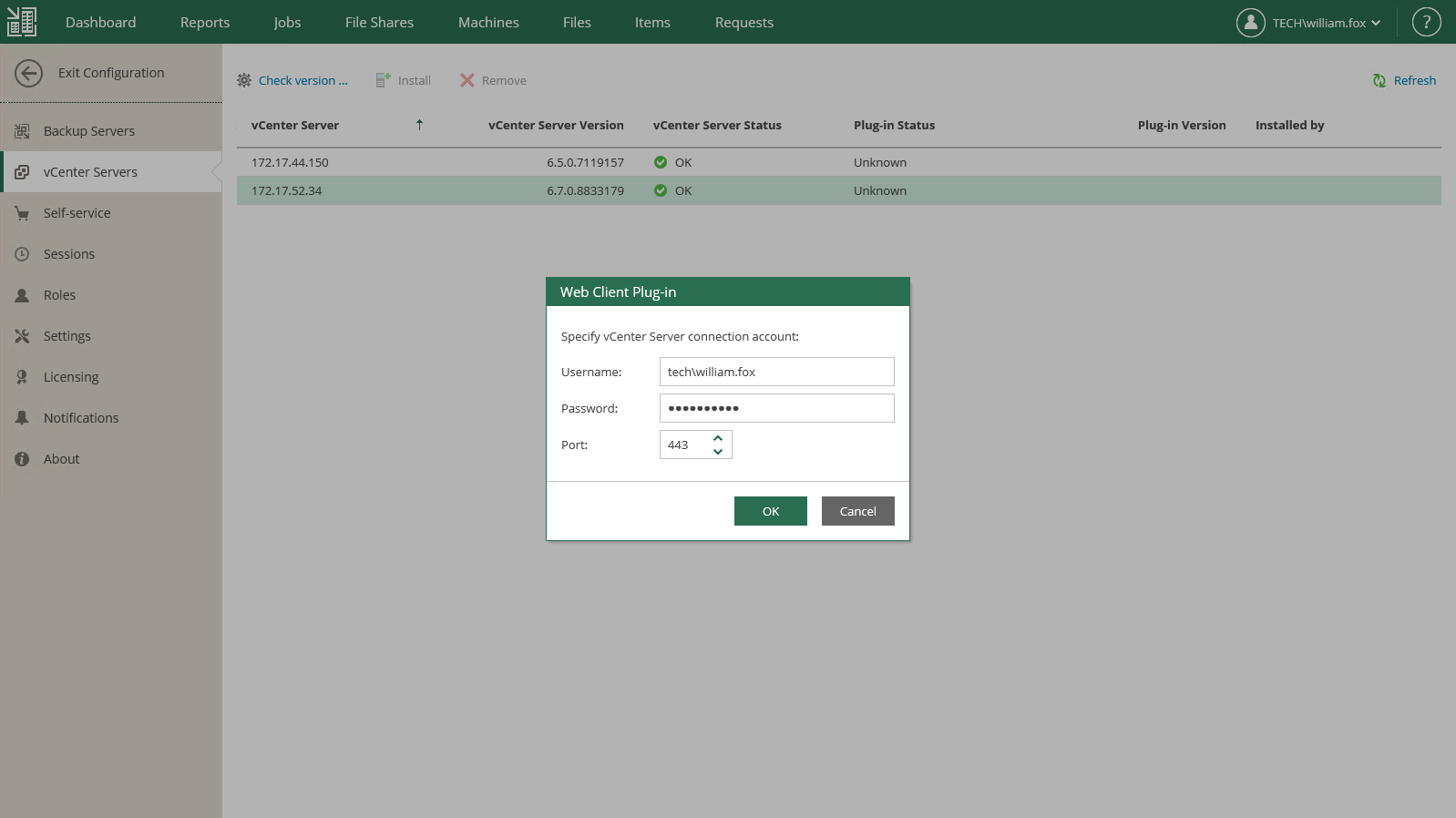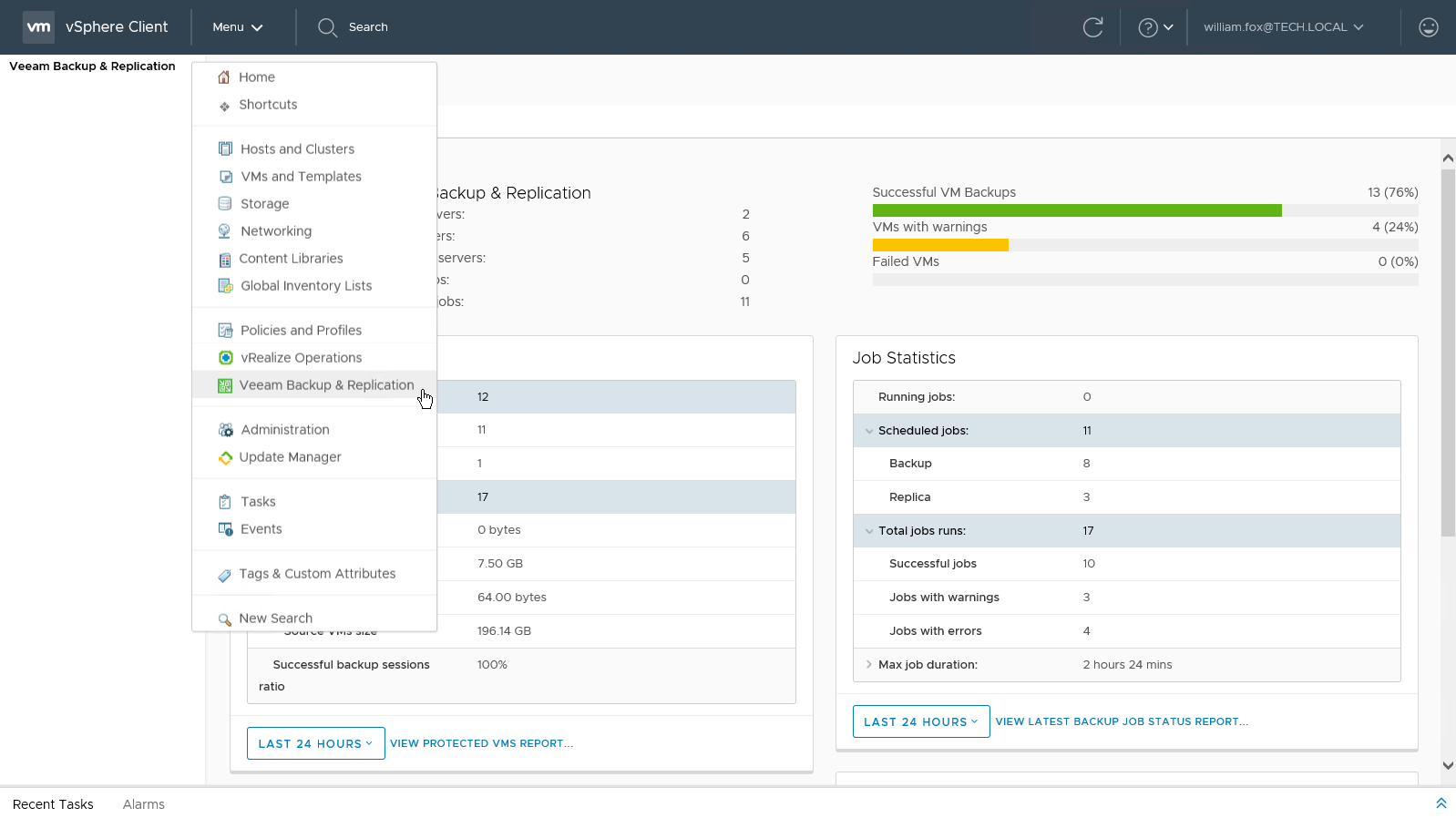This is an archive version of the document. To get the most up-to-date information, see the current version.
This is an archive version of the document. To get the most up-to-date information, see the current version.Getting Started
The vSphere Web Client plug-in is installed from the vCenter Servers section of the Configuration view in Enterprise Manager. To access the Configuration view, log in to Enterprise Manager using an account with the Portal Administrator role.
Before installing the vSphere Web Client plug-in, make sure the following requirements are met:
- The plug-in supports vSphere Web Client v5.1.0 build 880146 and later. For vSphere Web Client versions 5.1.0 build 880146 – 6.5 (including), the plug-in is available with the flex/flash interface. Starting with vSphere Web Client version 6.7, the plug-in offers HTML 5 user interface. The older versions of the client do not support the HTML 5 interface.
- Single Sign-On Service must be running on a server with FQDN (to be accessible from Enterprise Manager server via HTTPS).
- Account used to install the plug-in must have sufficient access rights for vCenter server (must belong to the same domain in case of cross-domain access):
- Extension > Register extension — to install the plug-in
- Extension > Unregister extension — to uninstall the plug-in
For more information on vSphere Web Client, see this VMware article.
Installing vSphere Web Client Plug-in
To install Veeam plug-in for vSphere Web Client, do the following:
- In the Enterprise Manager Configuration view, go to the vCenter Servers section.
- Select the vCenter server you need, and click Check version.
- In the Web Client Plug-in window, enter a user name and password to connect to vCenter Server, and specify connection port (default is 443). Veeam Backup Enterprise Manager will use these credentials to access vCenter Server and check if Veeam plug-in has been already installed there. If discovered, plug-in version will be displayed in the corresponding column.
- If the connection to vCenter Server is successful, and the plug-in has not been installed yet, then the Install link will become active. Click it to install the plug-in.
- After installation, the plug-in will be displayed in the list of vCenter Servers and plug-ins.
To explore plug-in status or to remove it from the server, use the corresponding commands in the vCenter Server section of the Enterprise Manager Configuration view.
Accessing Plug-in from vSphere Web Client
To access the plug-in from VMware vSphere Web Client, launch the vSphere Web Client and select Veeam Backup & Replication from the menu.
|
Check the following:
|