 This is an archive version of the document. To get the most up-to-date information, see the current version.
This is an archive version of the document. To get the most up-to-date information, see the current version.Step 4. Review Components and Select Installation Folder
At the Program features step of the wizard, you can select what Enterprise Manager components to install on the machine and specify the installation folder.
Selecting Components
For on-site deployments, the setup wizard offers the following components:
- Veeam Backup Enterprise Manager
- Veeam Backup Catalog
Service providers can also install Veeam Cloud Connect Portal. For more information on Veeam Cloud Connect Portal, see the Veeam Cloud Connect Guide.
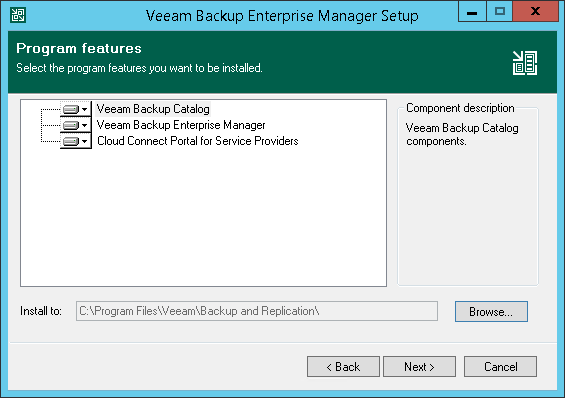
To choose components to install:
- Click the hard drive icon next to a component.
- Select the This feature will be installed on local hard drive option.
If the Veeam Backup Catalog or Cloud Connect Portal for Service Providers component is already installed, the setup will exclude it from the list of components to install.
The setup wizard also installs components in the background. For more information on the installed components, see Enterprise Manager Components.
Selecting Installation Folder
To choose the installation folder:
- On the right of the Install to field, click Browse.
- In the Browse for Folder window, select the installation folder for the product. The default installation folder is %ProgramFiles%\Veeam\Backup and Replication.