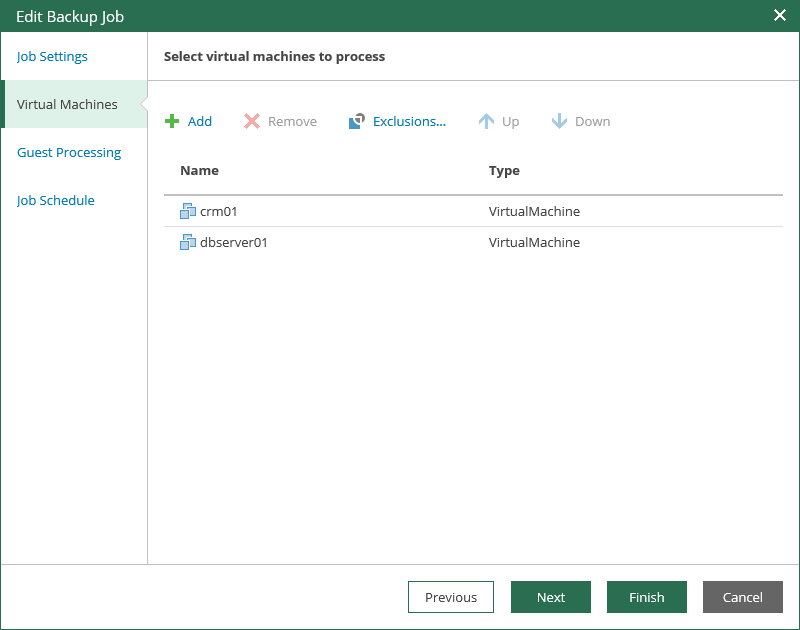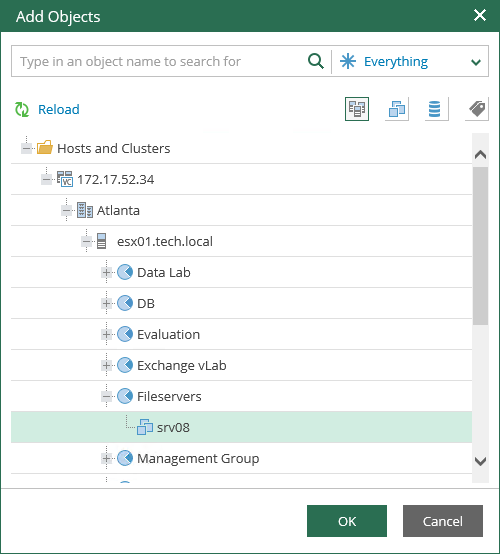This is an archive version of the document. To get the most up-to-date information, see the current version.
This is an archive version of the document. To get the most up-to-date information, see the current version.Step 2. Edit List of Virtual Machines
To change the list of virtual machines that the job processes, add or remove individual VMs or VM containers (for example, entire hosts or clusters). Jobs with VM containers are dynamic in their nature: if a new machine is added to the container after the job is created, the job is automatically updated to include the added machine.
Adding VMs and VM containers
To add a machine or a machine container:
- Click the Add button on top of the window.
- In the virtual infrastructure tree, select the necessary object.
To facilitate object selection, you can do the following:
- Search for objects: type a name or part of a name in the search field at the top of the window. Specify the type of the object from a scroll list next to the search field.
- Switch between virtual infrastructure views using the buttons in the top right corner: Hosts and Clusters, VMs and Templates, Datastores and VMs and Tags and VMs.
- Click OK to save the changes.
Removing VMs and VM containers
To remove a VM or VM container, select it in the list and click Remove.
Excluding VMs
You can also exclude individual VMs from VM containers (for example, if you need to back up the whole VMware or Hyper-V server except several machines running on this server).
To exclude VMs from a VM container:
- Select a VM container in the list and click Exclusions.
- In the Exclusions section, click Add and select machines that should be excluded.