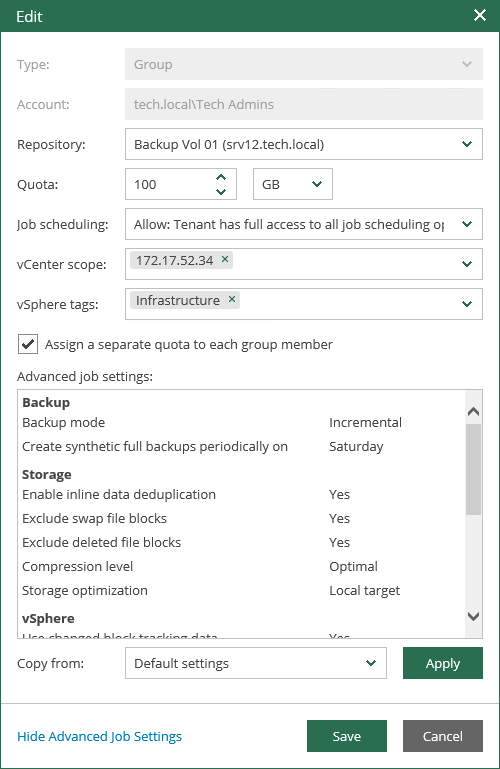This is an archive version of the document. To get the most up-to-date information, see the current version.
This is an archive version of the document. To get the most up-to-date information, see the current version.Editing Tenant Account
You can edit a tenant account at any time. For example, you may want to change backup scheduling settings or other settings for the tenant backup jobs.
To change settings of a tenant account for vSphere Self-Service Backup Portal:
- In the Configuration view, select the Self-service tab.
- On the Self-service tab, select the account you need and click Edit in the top left corner of the working area.
- In the Edit window, edit tenant account settings as required. For details, see Adding Tenant Account.
- Click Save.
|
Make sure to establish a proper connection between the Veeam backup server and Enterprise Manager server. Otherwise, changes of the tenant account settings will not be saved to the Veeam configuration database. |
Consider the following recommendations for modifying tenant account settings for vSphere Self-Service Backup Portal:
- If you plan to modify job template for a tenant account, remember that the new settings will be applied only to the new jobs created by the tenant; the changes will not affect existing jobs.
- If you want an existing backup job to create backups in another backup repository instead of the repository that is currently specified in the properties of the tenant account, do the following:
- In Veeam Backup Enterprise Manager, specify the new backup repository in the properties of the tenant account.
- Move vSphere VM backups created by the tenant to the new repository.
- In Veeam Backup & Replication, specify the new backup repository in the properties of tenant backup jobs.
Otherwise, tenant backup jobs will continue creating backups in the former repository.