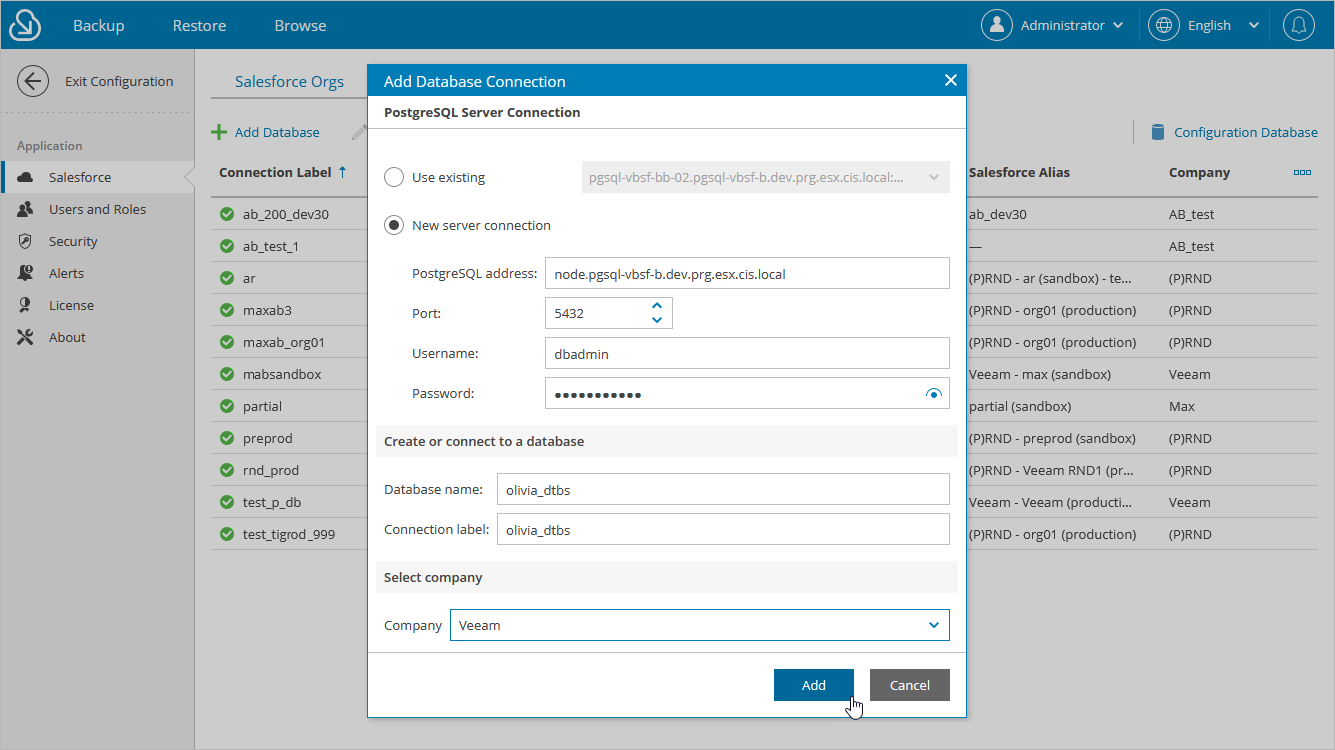This is an archive version of the document. To get the most up-to-date information, see the current version.
This is an archive version of the document. To get the most up-to-date information, see the current version.Adding Databases
When you create a backup policy, you can add a new database without closing the Add Backup Policy wizard or connect to a database that has been added to Veeam Backup for Salesforce beforehand as described in this section.
To add a PostgreSQL database to Veeam Backup for Salesforce, do the following:
- Switch to the Configuration page.
- Navigate to Salesforce > Databases.
- Click Add Database.
The Add Database Connection window will open.
- In the PostgreSQL Server Connection section of the window, choose whether the database will be hosted on one of the PostgreSQL servers to which Veeam Backup for Salesforce is already connected or establish connection to a new PostgreSQL server.
If you chose to connect to a new server, you must configure the new connection settings:
- In the PostgreSQL address field, specify the DNS name or IP address of a PostgreSQL server that will host the databases.
- In the Port field, choose a network port that will be used by Veeam Backup for Salesforce to connect to the PostgreSQL server. The default port number is 5432.
- Use the Username and Password fields to provide credentials of the PostgreSQL user that will be used to access the databases. The user must be assigned permissions required to create database schemas.
Note that if you want Veeam Backup for Salesforce to be able to create the required databases automatically, the user must also be assigned permissions required to create databases. Otherwise, you have to create the empty databases on the specified server manually beforehand. For more information, see Permissions.
- In the Create or connect to a database section of the window, use the Database name and Connection label fields to specify a name for the database and a connection label that further will be used as the database name displayed in the Veeam Backup for Salesforce Web UI.
Important |
Only empty databases can be used to store backed-up data of Salesforce organizations. |
- Click Add.