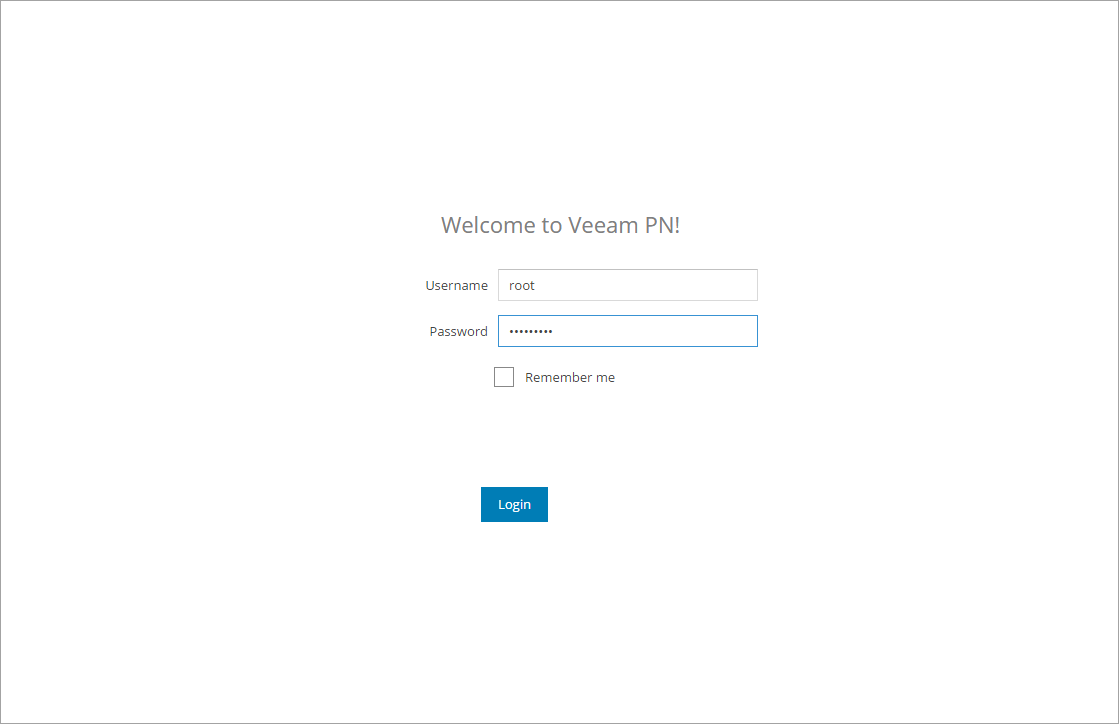This document is not maintained any longer.
This document is not maintained any longer.Accessing Veeam PN Portal
Veeam PN offers two types of web-based portals:
- Network hub portal is an administrative console on the network hub. The network hub portal is intended for Veeam PN Administrators managing the VPN organized with the help of Veeam PN. Veeam PN Administrators can use the portal to register and manage clients, configure general application settings, set up alerts, monitor network activities and so on.
- Site gateway portal is an administrative console on a site gateway appliance. Administrators of networks in which site gateways are deployed can use the gateway portals to configure local network settings, set up alerts, monitor network activities and so on.
Veeam PN portals are deployed when you set up the network hub and site gateways. Veeam PN portals are accessible over HTTPS. You can use any supported web browser to work with portals remotely.
Note |
Veeam PN does not provide a portal for managing standalone computers (point-to-site scenario). Standalone computer settings are configured directly on these computers. For more information, see Configuring Standalone Computers. |
Accessing Network Hub Portal
To access the network hub portal:
- In the address bar of a web browser, enter the address of the network hub portal:
- [For Microsoft Azure deployment] https://<networkhub>/
where <networkhub> is the public IP address or full DNS name of the Microsoft Azure appliance hosting the network hub, for example: https://veeampn.northeurope.cloudapp.azure.com.
- [For on-premises deployment] https://<networkhub>:443/
where <networkhub> is the public IP address or full DNS name of the network hub appliance and 443 is the default port for communication with the network hub portal, for example: https://172.17.53.12:443.
- In the Username and Password fields, specify credentials of a user account with Portal Administrator permissions.
- Select the Remember me check box. If you enable this option, you will not have to re-log in to the portal (unless you perform manual logout). If you do not enable this option, you will have to re-log in to the portal if the work session remains idle for 10 minutes.
- Click Login.
Accessing Site Gateway Portal
To access the site gateway portal:
- In the address bar of a web browser, enter the address of the site gateway portal: https://<sitegateway>:443/,
where <sitegateway> is the public IP address or full DNS name of the site gateway appliance and 443 is the default port for communication with the site gateway portal, for example: https://172.17.53.110:443.
- In the Username and Password fields, specify credentials of a user account with Portal Administrator permissions.
- Select the Remember me check box. If you enable this option, you will not have to re-log in to the portal (unless you perform manual logout). If you do not enable this option, you will have to re-log in to the portal if the work session remains idle for 10 minutes.
- Click Login.