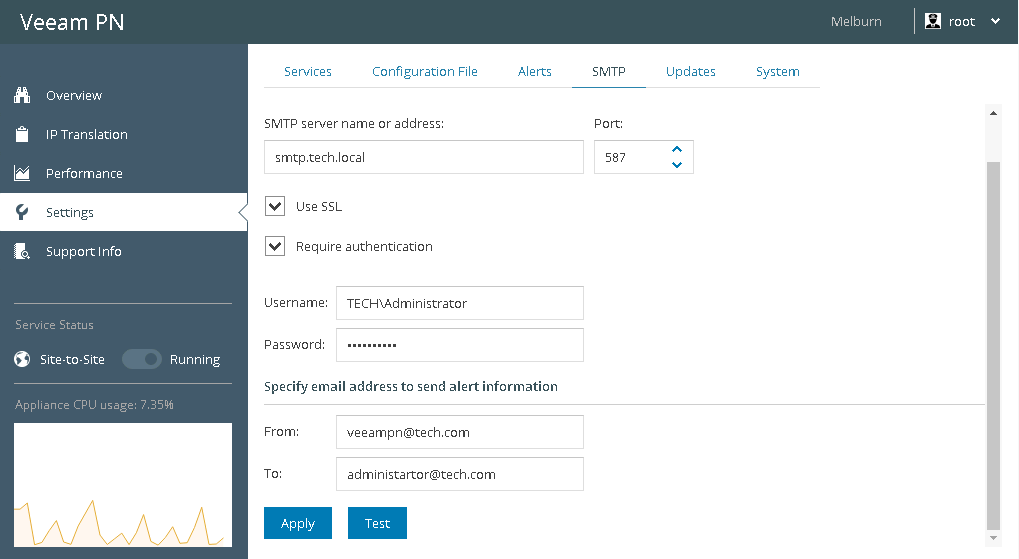This document is not maintained any longer.
This document is not maintained any longer.Configuring SMTP Settings
In this article
If you want to send notifications about generated alerts by email, you must configure SMTP server settings in the network hub or site gateway portal.
To configure SMTP server settings:
- Log in to the Veeam PN portal as a Portal Administrator.
- In the configuration menu on the left, click Settings.
- Click the SMTP tab.
- In the SMTP server name or address field, specify a DNS name or IP address of the SMTP server.
- If required, in the Port field change the SMTP communication port. By default, Veeam PN uses port 587 for communication with the SMTP server.
- If you want to enable data encryption for the SMTP server with SSL support, select the Use SSL check box.
- If the SMTP server requires authentication, select the Require authentication check box. In the Username and Password fields, specify the authentication credentials.
- In the From field, specify an email address from which email notifications must be sent.
- In the To field, specify an email address at which email notifications must be sent.
- Click Apply.
Tip |
To verify if you have configured SMTP server settings correctly, click Test. Veeam PN will send a test email at the specified email address(es). |