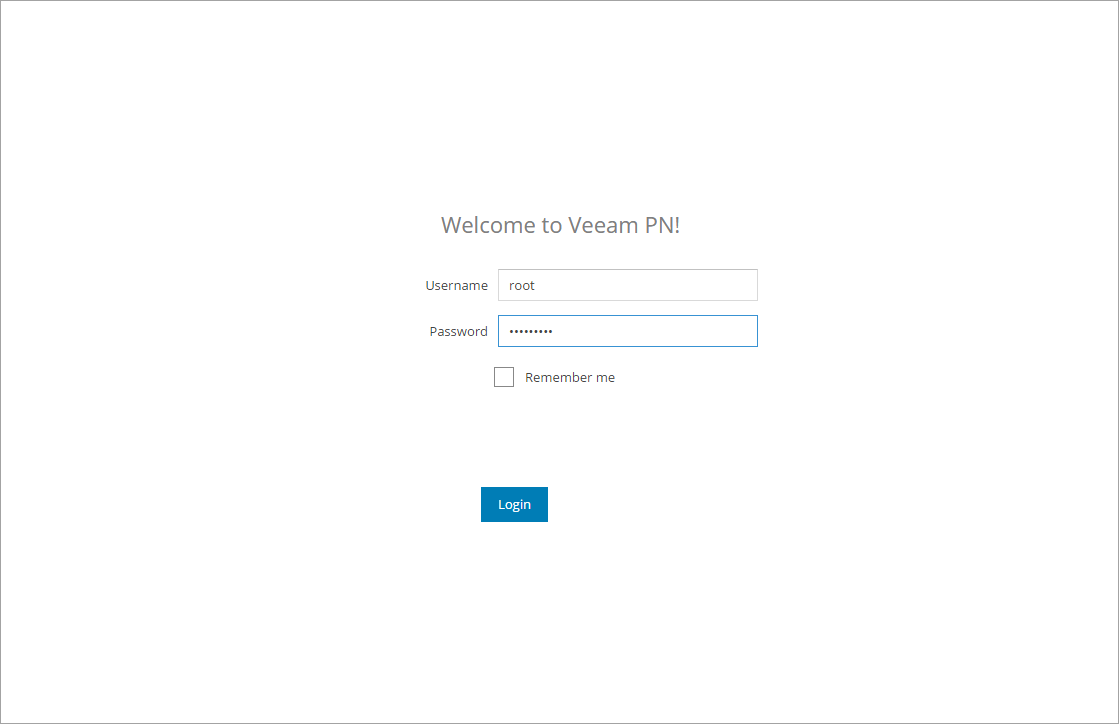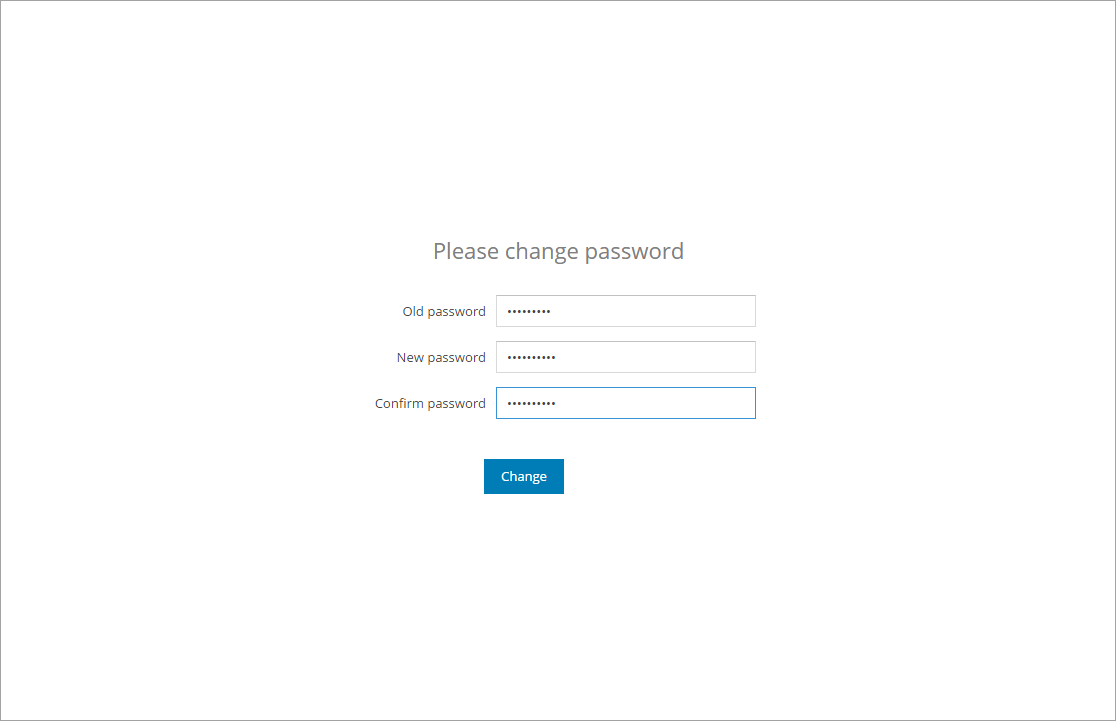This document is not maintained any longer.
This document is not maintained any longer.Setting Up Site Gateways
To set up a site gateway, you must deploy a Veeam PN appliance in the VMware vSphere environment. The Veeam PN appliance is distributed as an OVA package. The package contains a pre-configured 64-bit Linux virtual appliance on which Veeam PN components are set up.
To deploy a site gateway, you must perform the following steps:
Before You Begin
Before you deploy a site gateway, you must register the on-premises network, in which the gateway will reside, in the network hub portal, and obtain a configuration file for this network. For more information, see Registering Clients.
To deploy a Veeam PN appliance from the OVA package:
- Download the Veeam PN OVA package from: https://www.veeam.com/downloads.html and save it in a network shared folder.
- In VMware vSphere Web Client, open the hosts and clusters inventory list and select a host on which you want to deploy the appliance.
- From the menu at the top of the working area, select Actions > Deploy OVF Template.
- At the Select source step of the wizard, select Local file, click Browse and browse to the Veeam PN OVA package.
- Follow the next steps of the wizard and specify appliance deployment settings: datastore on which the appliance VM disk must be placed, disk format, network to which the appliance must be connected and so on.
- At the last step of the wizard, select the Power on after deployment check box and click Finish.
VMware vSphere will deploy the Veeam PN appliance on the selected host. The deployment process typically takes several minutes. Wait for the process to complete and proceed to the site gateway configuration.
Configuring Initial Site Gateway Settings
Right after deployment, the virtual appliance is impersonalized. To configure a site gateway, you must customize the appliance and configure initial gateway settings on it.
To configure a site gateway:
- In VMware vSphere Web Client, navigate to the Summary tab and get an IP address of the deployed appliance.
- In a web browser, access the site gateway portal by the following address: https://<applianceIPaddress>, where applianceIPaddress is the IP address of the deployed appliance.
When you access the site gateway portal in the web browser, the browser will display a warning notifying that the connection is untrusted. Ignore the warning and agree to proceed to the portal.
- At the Welcome to Veeam PN screen of the portal, log in to the site gateway portal under the in-built Administrator account. The Administrator account has the following credentials:
- Username: root
- Password: VeeamPN
Click Login.
- After you log in to the portal for the first time, Veeam PN will offer you to change a password for the built-in account. On the displayed screen, enter the old and new passwords and click Change.
- At the first step of the Initial Configuration wizard, select Site gateway.
- Click Browse and browse to the configuration file generated in the network hub portal.
- Click Finish. Veeam PN will configure the gateway appliance and display the site gateway portal.
What You Do Next
After you deploy a site gateway, you must perform the following steps:
- [For network hub deployed in on-premises network] You must add a new route on the default gateway in the on-premises network where you set up the site gateway. The route must destine all outgoing traffic to the site gateway. For more information, see Adding Static Routes on Default Gateways.
- If necessary, you can change gateway settings, for example, configure alerts, enable SSH access to the gateway appliance and so on. For more information, see Configuring Site Gateway Settings.