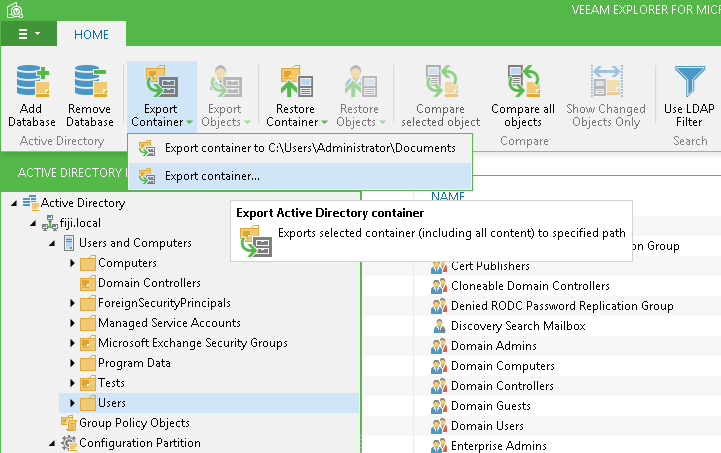To export selected container including its content into .LDF file, do the following:
- Select the required container in the navigation tree on the left.
- Click Export Container>Export container... on the toolbar or select this command from the container's shortcut menu.
- Specify destination location in the Export to: field.
- If you want to save only objects that are included in the selected container and meet specific filtering criteria, click Show settings to set the filter. With the applied filter, exported container will include only selected objects.
- Select the Save only objects that suit the following filter check box and enter filtering criteria (see the Searching section for more details). If necessary, select the Use LDAP filter check box to switch to the corresponding filtering mode.
|
If using LDAP filter, verify the filtering query syntax before you proceed. |
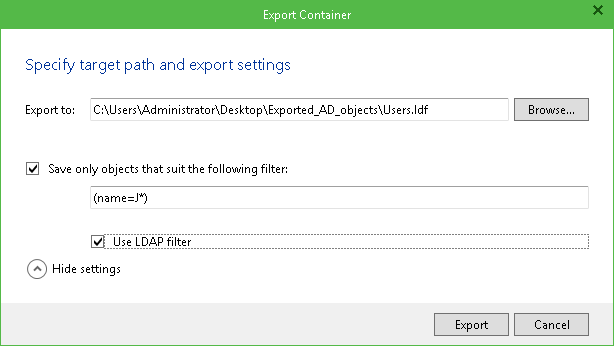
- Click Export and wait for the process to complete.
|
Nested containers are exported with the preserved hierarchy. |
Send feedback | Updated on 12/28/2015