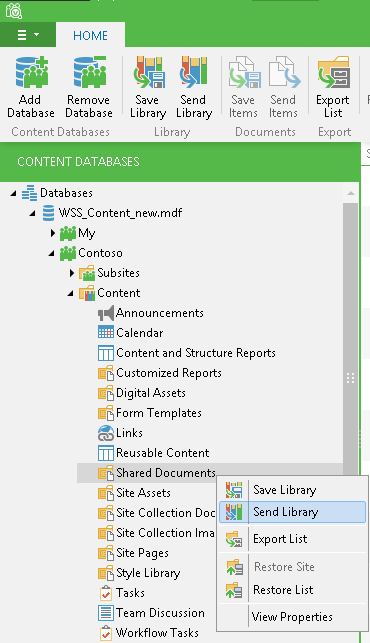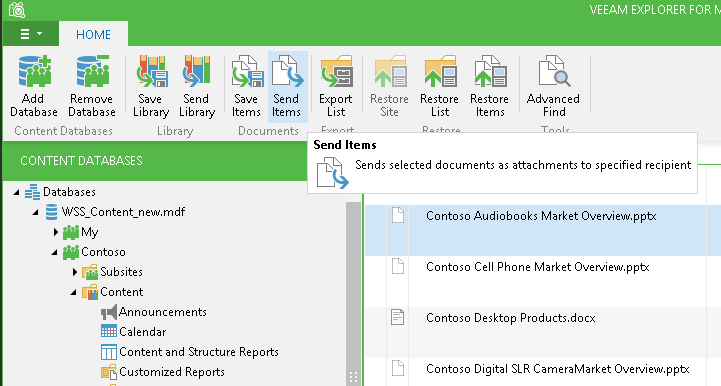Veeam Explorer for Microsoft SharePoint allows you to send restored document libraries/lists and documents/list items to their owners as e-mail attachments. For that, it is necessary to configure e-mail settings in the Options window, as described in SMTP Settings.
Sending a Library or a List
To send a document library/list as an e-mail attachment, do the following:
- Browse to the necessary library/list in the navigation tree.
- Select the library you need and click Send Library on the toolbar; you can also use the shortcut menu command for the selection.
- Specify the e-mail addresses of the sender and recipient as well as the subject of the e-mail message. To edit the body text, click More details.
- Click Send.
Sending a Document or a List Item
To send a document/item as an e-mail attachment, do the following:
- Browse to the necessary document library/item list in the tree on the left, or use the search field on the right.
- Select the required item (or use [SHIFT] and [CTRL] keys to select multiple items) in the working area and click Send Items on the toolbar. You can also right-click the selected item(s) in the working area and select Send Items.
- Specify the e-mail addresses of the sender and recipient as well as the subject of the e-mail message. To edit the body text, click More details.
- Click Send.