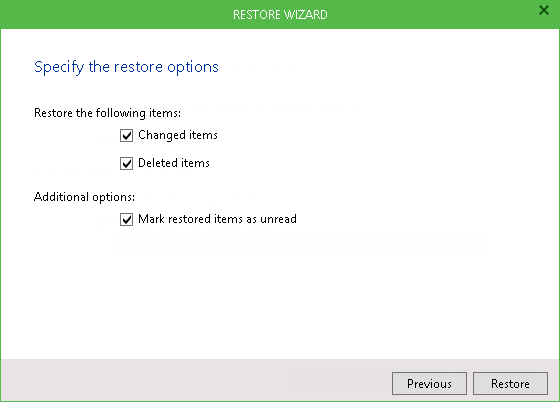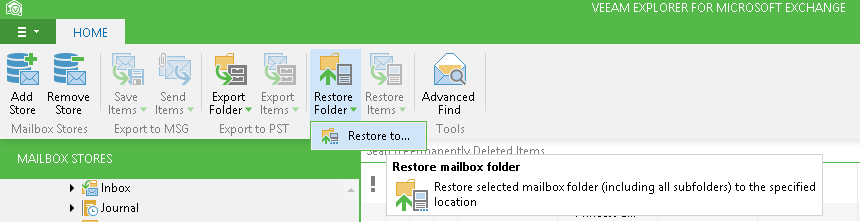Veeam Explorer for Microsoft Exchange allows you to restore mailbox folders and items into their original location (that is, directly to the production Exchange server). This is a convenient way of restoring lost data without any additional actions. Starting with 8.0, Veeam Backup & Replication supports recovery of hard deleted items, including those from public folders and mailboxes, and recovery of items from/to Online Archive mailbox.
|
Direct restore of folders and items to the Exchange server is available only in Veeam Backup & Replication Enterprise and Enterprise Plus editions. |
To restore a folder or mailbox to the Exchange server, do the following:
- Select the necessary folder or item (or use SHIFT and CTRL keys to select multiple folders or items) in the main working area. Note that mailbox hard deleted items are displayed under the Permanently Deleted Items folder, and public folder hard deleted items are displayed under the corresponding items folder.
Click Restore Folder or Restore Items on the toolbar and select Restore to. You can also right-click the item(s) in the working area and select Restore to.
- Specify the target mailbox and domain account to be used. You can either use the current account or specify a different one. Make sure the account has sufficient rights to access that Exchange server.
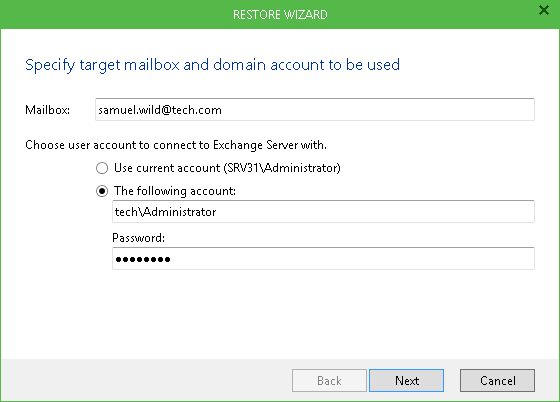
- Specify the target mailbox server and folder. You can restore to original folder or specify a different one. Consider the following:
- If specified folder does not exist on the target server, it will be created anew. When restoring a public folder to such a target folder, security permissions will be restored to their original settings.
- Hard deleted items from public folders will be restored to the original location.
- Hard deleted items from mailbox (shown in the Permanently Deleted Items folder) can be restored to the folder that corresponds to the original folder type - for example, the incoming mail items will be restored to the Inbox folder, and calendar items like appointments, meeting requests and others will be restored to the Calendar folder. You can also specify a different location - if it does not exist on target, it will be created.
- To restore Online Archive mailbox items, make sure that corresponding Online Archive mailbox is configured on the target server. Online Archive mailbox items can be restored to the original folder (for example, Online Archive - User1 > Drafts), or to a different folder - if it does not exist on target, it will be created.
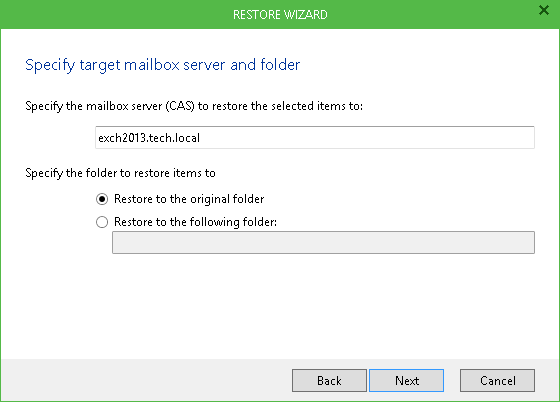
- Specify additional restore options and click Restore to begin the restore process.