This scenario allows you to recover selected SQL database to the moment when the current (that is, currently mounted to Veeam backup server) restore point — backup or replica — was created for the SQL server VM. To implement this scenario, you do not need to configure log backup or recovery settings; check only the following:
- You have a successful SQL server VM backup with application-aware image processing enabled.
- When recovering database file from VM backup or replica, you have selected the necessary restore point of SQL server VM (see the Obtaining Database File from VM Backup section above).
Also, decide where you will restore the database:
- To restore to the original server, use 1-Click Restore.
- To restore to another server, select the required database in the navigation tree on the left, then click Restore Database > Restore to another server... on the toolbar, or use the corresponding database's shortcut menu command.
The Restore wizard will be launched. On the Specify restore point step, select the Restore to the current restore point option.
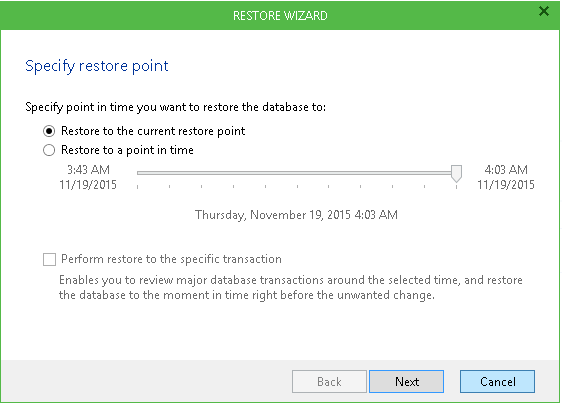
Then follow the steps of the wizard to configure restore target and perform the restore.
Related Topic








