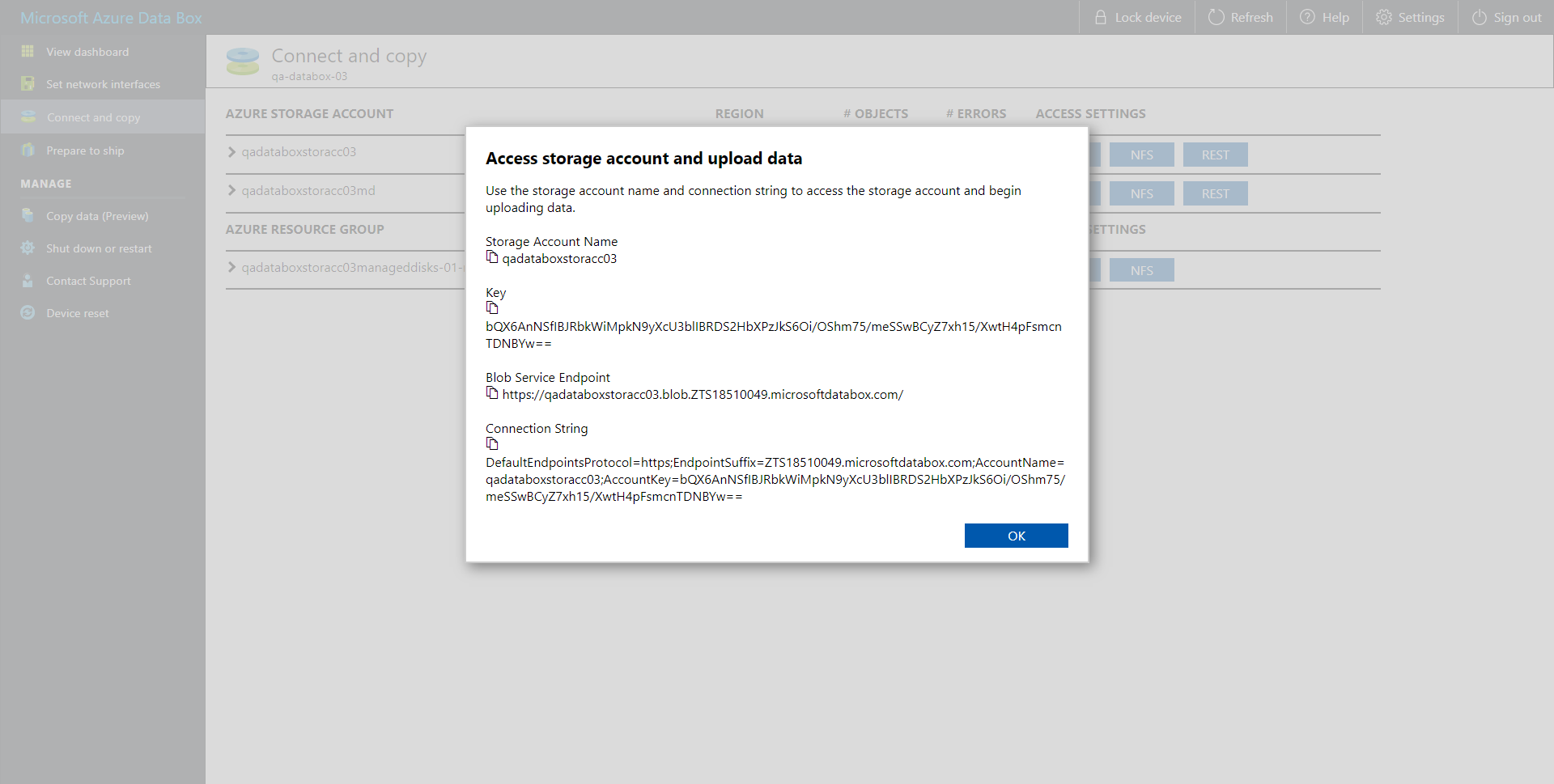第 2 步指定对象存储帐户
At the Account step of the wizard, specify the connection settings:
- In the Service endpoint field, specify a service endpoint address of your Azure Data Box device.
- From the Credentials drop-down list, select user credentials to access your Azure Data Box storage.
If you already have a credentials record that was configured in advance, select such a record from the drop-down list. Otherwise, click Add and provide your access and secret keys, as described in Cloud Credentials Manager. You can also click the Manage cloud accounts link to add, edit or remove a credentials record.
For more information on where to find connection parameters of your Azure Data Box device, see Getting Data Box Connection Parameters.
To use a gateway server, select the Use the following gateway server check box and choose an appropriate server from the list. Consider using Windows-based server as a gateway. For more information on how to add such a server to your environment, see Adding Microsoft Windows Servers. By default, the role of a gateway server is assigned to the machine where Veeam Backup & Replication is installed.
For information on considerations and limitations for using gateway server, see Considerations and Limitations.
Getting Data Box Connection Parameters
To find connection parameters of your Azure Data Box device, do the following:
- Open the Microsoft Azure Data Box portal.
- In the navigation pane, click Connect and Copy.
- Under the Access Settings column of the storage account that you want to use, click REST and in the Access storage account and upload data dialog, copy the following:
- Under Storage Account Name, copy the Azure storage account name.
- Under Key, copy the storage account key.
- Under Blob Service Endpoint, copy the service endpoint address that starts exactly after the blob word.
For example, if the complete service endpoint address is https://qadataboxstoracc03.blob.ZTS18510049.microsoftdatabox.com, then you will need to copy everything that starts from ZTS only. That is, ZTS18510049.microsoftdatabox.com. Make sure not to copy the last slash ("/") symbol.