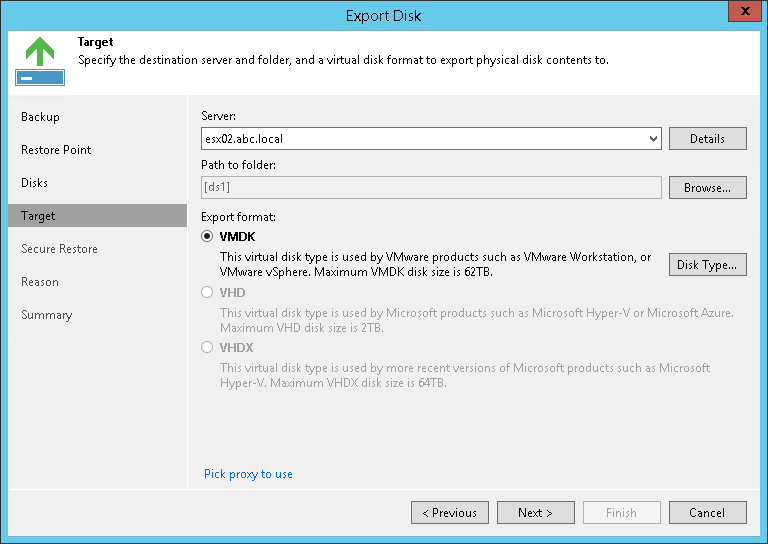第5步。选择目标位置和磁盘格式
在本页面
At the Target step of the wizard, select the destination for disk export and format in which you want to save the resulting virtual disks:
- From the Server list, select a server on which the resulting virtual disks must be saved. If you plan to save the disks in the VMDK format on a datastore, select an ESXi host to which this datastore is connected.
- In the Path to folder field, specify a datastore or folder on the server where the virtual disks must be placed.
- Select the export format for the disks:
- VMDK — select this option if you want to save the resulting virtual disk in the VMware VMDK format. This is the only available option if you export disks to a datastore.
- VHD — select this option if you want to save resulting virtual disk in the Microsoft Hyper-V VHD format.
- VHDX — select this option if you want to save resulting virtual disk in the Microsoft Hyper-V VHDX format (supported by Microsoft Windows Server 2012 or later).
- [For VMDK disks exported to a datastore] Click the Pick proxy to use link to select backup proxies over which disk data must be transported to the target datastore. You can assign backup proxies explicitly or instruct Veeam Backup & Replication to automatically select backup proxies.
Note |
Consider the following:
|