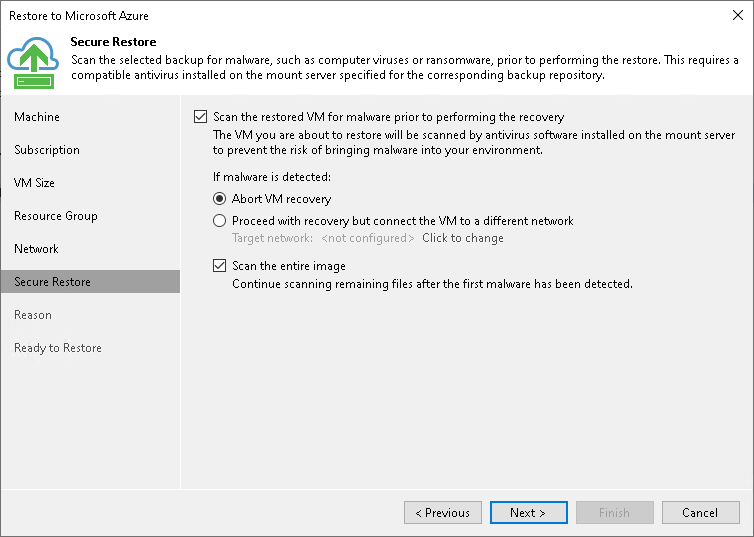Step 7. Specify Secure Restore Settings
在本页面
This step is available if you restore Microsoft Windows workloads.
You can instruct Veeam Backup & Replication to perform secure restore — scan workload data with antivirus software before restoring the workload to Microsoft Azure or Azure Stack Hub. For more information on secure restore, see Secure Restore.
To specify secure restore settings:
- At the Secure Restore step of the wizard, select the Scan VM for virus threats prior performing recovery check box.
- Select which action Veeam Backup & Replication will take if the antivirus software finds a virus threat:
- Abort VM recovery. Select this action if you want Veeam Backup & Replication to cancel the restore session.
- Proceed recovery but connect VM to a different network. Select this action if you want to restore the workload to a different Microsoft Azure virtual network.
Click the Click to change link to select the virtual network.
- Select the Scan entire VM for virus threats check box if you want the antivirus software to continue workload scan after the first malware is found. For information on how to view results of the malware scan, see Viewing Malware Scan Results.