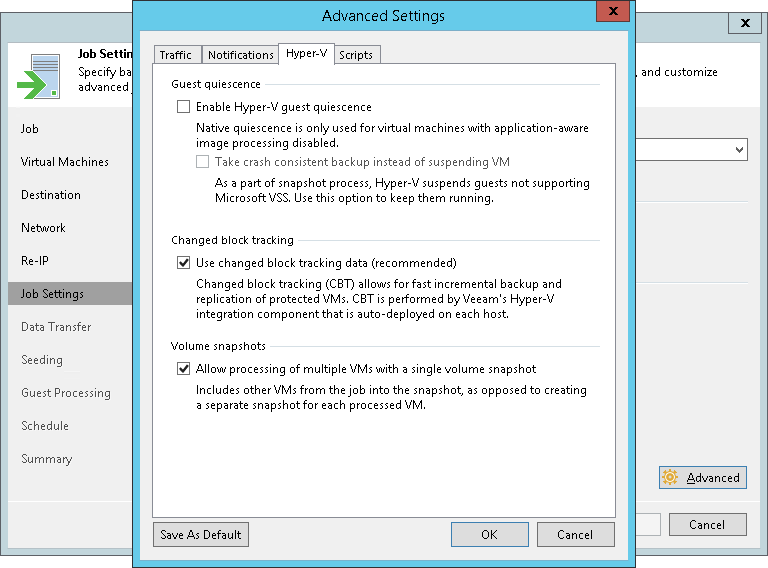Hyper-V 设置
To specify Hyper-V settings for the replication job:
- At the Job Settings step of the wizard, click Advanced.
- In the Advanced Settings window, click the Hyper-V tab.
- In the Guest quiescence section, do the following:
- If VMs added to the replication job do not support Microsoft VSS framework or you want to use native Microsoft Hyper-V method for guest quiescence, select the Enable Hyper-V guest quiescence check box.
Veeam Backup & Replication will select the quiescence method in the following way:
- If a VM meets all requirements for online backup, Veeam Backup & Replication will use the online backup method. For more information on the method, its requirements and limitations, see Online Backup.
- If a VM does not meet requirements for online backup, Veeam Backup & Replication will use the offline backup method. Note that during offline backup a VM is suspended for a short period of time. For more information the method, its requirements and limitations, see Offline Backup.
Note |
We recommend you to enable also application-aware processing. If it is enabled for the job, Veeam Backup & Replication first attempts to use the application-aware processing to prepare VMs for replication. If Veeam Backup & Replication manages to quiesce all VMs in the job with application-aware processing, it does not use Microsoft Hyper-V guest quiescence. If some VMs cannot be quiesced with application-aware processing, Veeam Backup & Replication uses Microsoft Hyper-V guest quiescence. |
- If you do not want to suspend VMs, select the Take crash consistent backup instead of suspending VM check box. In this case, Veeam Backup & Replication will create crash-consistent VM replicas.
- In the Changed block tracking section, specify if you want to use changed block tracking (CBT) for VM replication. For more information on CBT, see Changed Block Tracking.
- If you have added several VMs to the job, select the Allow processing of multiple VMs with a single volume snapshot check box. This option helps reduce snapshot workload in the Microsoft Hyper-V environment. When the job starts, Veeam Backup & Replication will group VMs and trigger Microsoft Hyper-V to create one volume snapshot for a group of VMs, instead of creating a volume snapshot per each processed VM.
Veeam Backup & Replication can create a single volume snapshot for a group of VMs that meet the following requirements:
- VMs must be located on the same host.
- Volumes on which VM files reside must use the same VSS provider for snapshot creation.
- The number of VMs in the group is limited: for VSS software provider — 4 VMs, for VSS hardware provider — 8 VMs.
- Veeam Backup & Replication groups VMs based on the method of snapshot creation that is used for replication: transactionally consistent (VSS) or crash-consistent.
For example, you add to the job two VMs that are registered on the same host. VM1 resides on volume C:\ and VM2 resides on volume D:\. Both VMs use Microsoft Software Shadow Copy Provider. In this situation, Veeam Backup & Replication will create a single snapshot for these VMs.
Note |
The Allow processing of multiple VMs with a single volume snapshot option is not applicable to VMs registered on Microsoft Hyper-V Server 2016 and later that are processed in the onhost backup mode. |