Configuring Helper Appliances
在本页面
Before you configure helper appliances, mind the following:
- Veeam Backup & Replication uses its built-in credentials record to work with all helper appliances. For security reasons, we recommended that you change a password for this account before you set up the helper appliances. Changing credentials is required only once. For more information, see Changing Credentials for Helper Appliances.
- If you plan to restore Linux workloads to different locations, you must configure a helper appliance in each location to which workloads will be restored.
To configure a helper appliance:
- From the main menu, select Manage Cloud Credentials.
- In the Manage Cloud Credentials window, click Add > Microsoft Azure compute account.
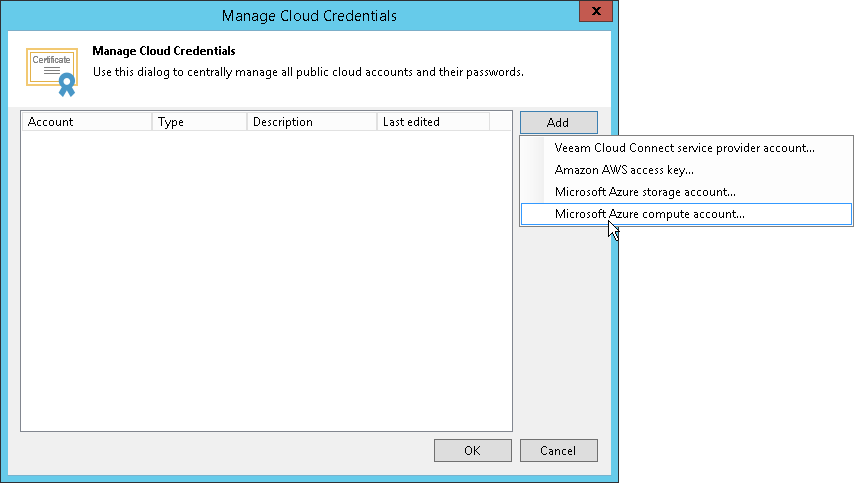
- At the Initial Configuration step of the Microsoft Azure Compute Account wizard, click Next.
- At the Deployment Type step of the wizard, select the necessary deployment type.
For more information on when each deployment type is used, see Microsoft Azure Compute Accounts and Microsoft Azure Stack Hub Compute Accounts.
- At the Subscription step of the wizard, select the Enable restore of Linux-based computers check box.
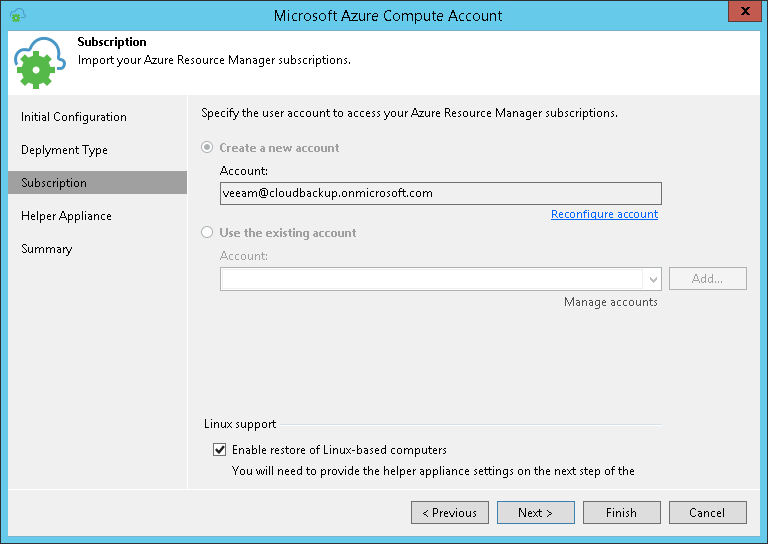
- At the Helper Appliance step of the wizard, configure settings of a helper appliance. Note that if you plan to restore Linux workloads to multiple locations, you must configure a helper appliance in each location.
To configure one helper appliance, do the following:
- On the right of the Helper appliances list, click Add.
- From the Subscription list, select a subscription whose resources you want to use to configure the helper appliance. The subscription list contains all subscriptions that are associated with the Azure compute account or Azure Stack Hub account.
- From the Location list, select a location where you want to configure a helper appliance. Make sure that you select a geographic region with which at least one storage account of the subscription is associated.
- From the Storage account list, select a storage account whose resources you want to use to store disks of the helper appliance.
Note |
You cannot use a storage account with the ZRS or GZRS replication option. For details, see Microsoft Docs. |
- Click Choose if you do not want Veeam Backup & Replication to create a new resource group.
- From the Virtual network list, select a network to which the helper appliance must be connected.
- From the Subnet list, select a subnet for the helper appliance.
- At the SSH port field, specify a port over which Veeam Backup & Replication will communicate with the helper appliance.
- Click OK.
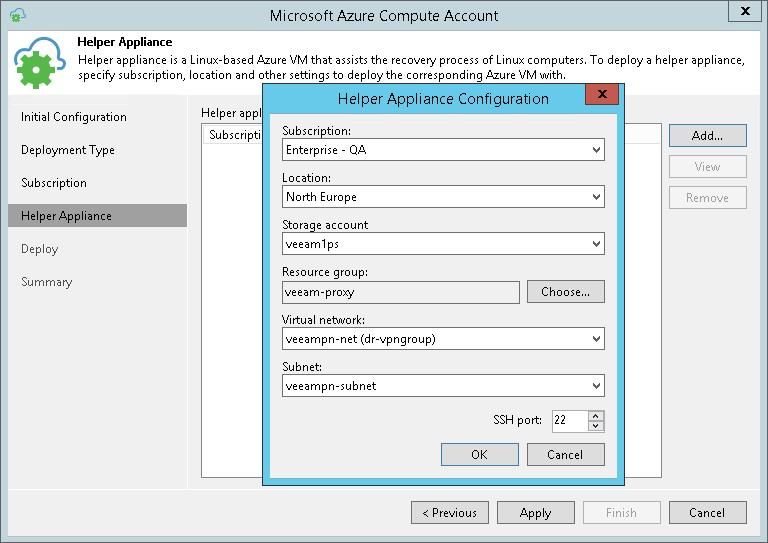
- At the Deploy step of the wizard, wait until Veeam Backup & Replication configures the helper appliance in Microsoft Azure. The appliance will remain powered off until you start restoring Linux workloads to the necessary location in Microsoft Azure.
- At the Summary step of the wizard, review summary information and click Finish to close the wizard.