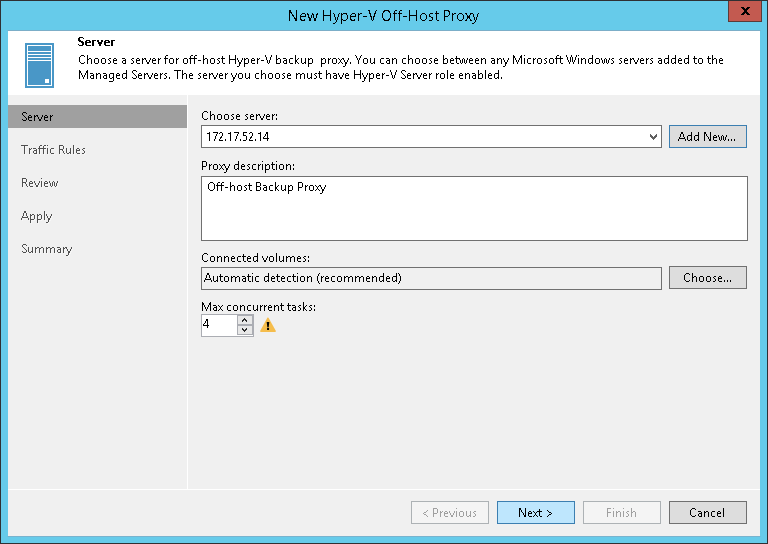第 2 步选择服务器
At the Server step of the wizard, specify server settings for the off-host backup proxy.
- From the Choose server list, select a Microsoft Windows server to which you want to assign the off-host backup proxy role. If the server is not added to the backup infrastructure yet, you can click Add New to open the New Windows Server wizard. For more information, see Adding Microsoft Windows Servers.
- In the Proxy description field, provide a description for future reference. The default description contains information about the user who added the off-host backup proxy, date and time when the off-host backup proxy was added.
- In the Connected volumes field, specify from which volumes the off-host backup proxy must be able to retrieve VM data. By default, Veeam Backup & Replication automatically detects all volumes accessible by the off-host backup proxy.
You can set up the list of volumes manually if you want the off-host backup proxy to work with specific volumes. Click Choose on the right of the Connected volumes field, choose Manual selection and add volumes from which the off-host backup proxy must be able to retrieve VM data.
- In the Max concurrent tasks field, specify the number of tasks that the off-host backup proxy must handle in parallel. If this value is exceeded, the off-host backup proxy will not start a new task until one of current tasks is finishes.
Veeam Backup & Replication creates one task per every VM disk. The recommended number of concurrent tasks is calculated automatically based on available resources. Off-host backup proxies with multi-core CPUs can handle more concurrent tasks. For example, for a 4-core CPU, it is recommended to specify maximum 4 concurrent tasks, for an 8-core CPU — 8 concurrent tasks. When defining the number of concurrent tasks, keep in mind network traffic throughput in the virtual infrastructure.