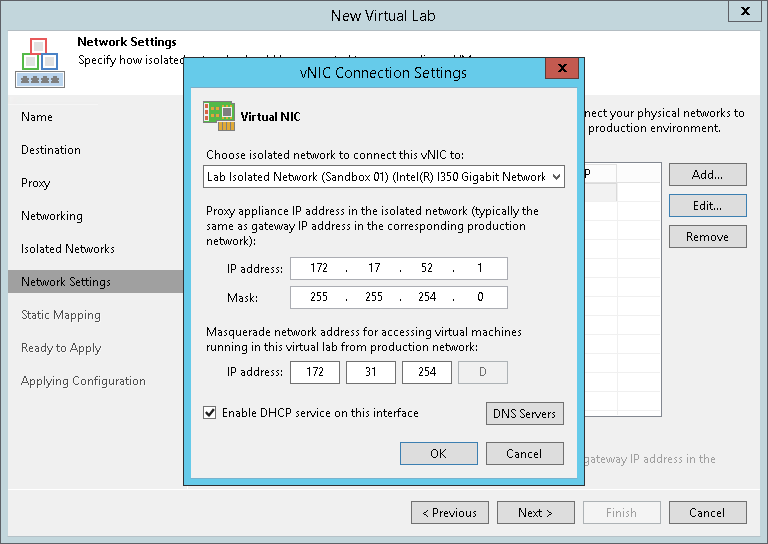第7步。指定网络设置
在本页面
The Network Settings step of the wizard is available if you have selected the advanced networking option at the Networking step of the wizard.
At the Network Settings step of the wizard, you must specify settings for every created isolated network and define how production networks map to isolated networks in the virtual lab.
Communication between production networks and isolated networks is carried out through network adapters that are added to the proxy appliance. A new network adapter must be added for every isolated network.
To add a network adapter for an isolated network:
- At the Network Settings step of the wizard, click Add.
- Select a network to which the network adapter must be connected. Specify an IP address that the proxy appliance must have in the isolated network and subnet mask of this isolated network. Typically, the IP address for the proxy appliance coincides with the IP address of the gateway in the corresponding production network.
- After you specify the IP address, Veeam Backup & Replication will automatically configure a masquerade IP address for accessing VMs in the virtual lab from the production network. You can change the masquerade network IP address if necessary.
- Select the Enable DHCP service on this interface check box if you need to dynamically assign IP addresses for machines. The assigned IP addresses belong to the current isolated network.
- Click the DNS Servers button and specify settings of a virtualized DNS server if necessary. Click OK.
- To enable communication between isolated networks, select the Route network traffic between vNICs check box. Make sure that the IP address of the proxy appliance in the isolated network matches the IP address of the gateway in the production network.
Important |
Mind the following:
|