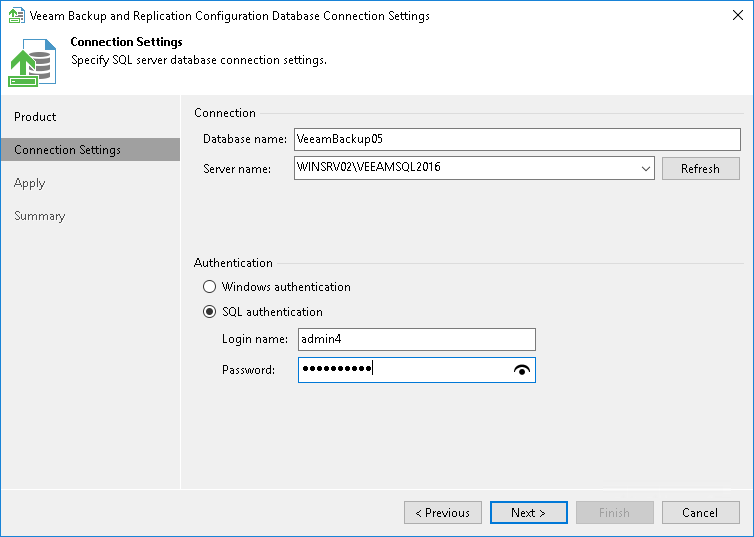第 2 步指定连接设置
At the Connection Settings step of the wizard, provide the connection settings for the selected database.
- Specify the Microsoft SQL Server\instance and database name to which you want the Veeam Backup & Replication installation to connect. Both local and remote Microsoft SQL Server instances are supported. Microsoft SQL Server instances available on the network are shown in the Server name list. If necessary, click Refresh to get the latest information.
If a database with the specified name does not exist on the selected Microsoft SQL Server instance, it will be created anew.
Note |
If you change the database to which Veeam Backup & Replication must be connected, make sure that the database to which Veeam Backup & Replication is currently connected is available. If not, you must stop the Veeam Backup Service on the machine where Veeam Backup & Replication is installed. |
- Select the authentication method that will be used for database connection:
- If you plan to use the Microsoft Windows authentication, consider that the current service account will be used (that is, the account under which the Veeam Backup Service is running).
- If you plan to use the Microsoft SQL Server authentication, provide a login name and password. To view the entered password, click and hold the eye icon on the right of the Password field.
Important |
When you migrate the configuration database to another server, you must use the Microsoft SQL Server credentials that have CREATE ANY DATABASE permission on the target Microsoft SQL Server. For details, see Microsoft Docs. After database creation this account automatically gets a db_owner role and can perform all operations with the database. If the current account does not have this permission, a Database Administrator may create an empty database in advance and grant the db_owner role to the account that will be used for migration of the configuration database. |