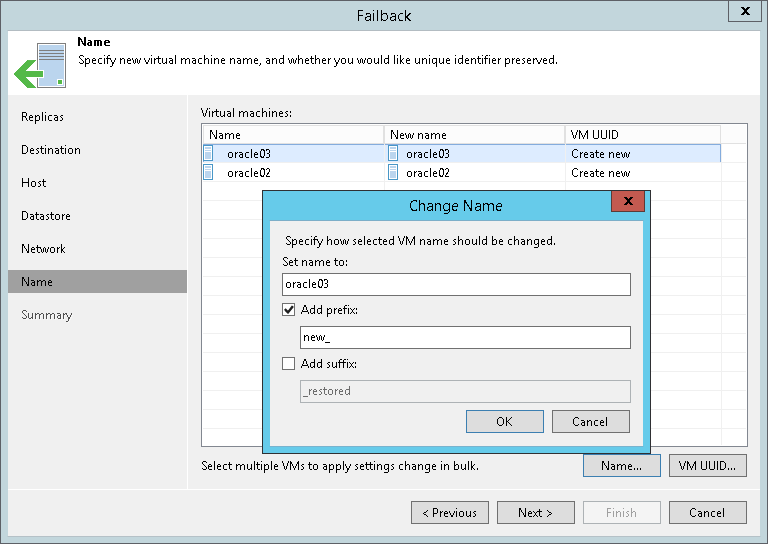第7步。指定虚拟机名称和虚拟机UUID处理
在本页面
The Name step is available if you have selected the Failback to the specified location option at the Destination step.
When restoring VMs from replicas, Veeam Backup & Replication uses original VM names and creates new VM UUIDs. You can change names of the restored VMs, for example, if you restore a VM to its original location, you want to change its name to avoid confusion. You can also choose to preserve the existing VM UUID, for example, if the original VM no longer exists.
Changing VM Names
To change VM names:
- Select one or more VMs in the list and click Name.
- In the Change Name section, enter a new name or specify a change name rule by adding a prefix and suffix to the regular VM name.
As an alternative, you can change VM names directly in the list: select a VM, click the New name field and enter the name to be assigned to the restored VM.
Changing UUID Settings
To change VM identification settings:
- Select one or more VMs in the list and click VM UUID.
- In the BIOS UUID Settings window, choose one of the following options:
- Select Preserve existing VM ID if the original VM was decommissioned, so the restored VM will be used in place of the original one.
- Select Generate new VM ID if you perform VM recovery to clone the original VM. Use this option to avoid VM UUID conflicts in cases when the original VM and its duplicate will operate in parallel in the same location.