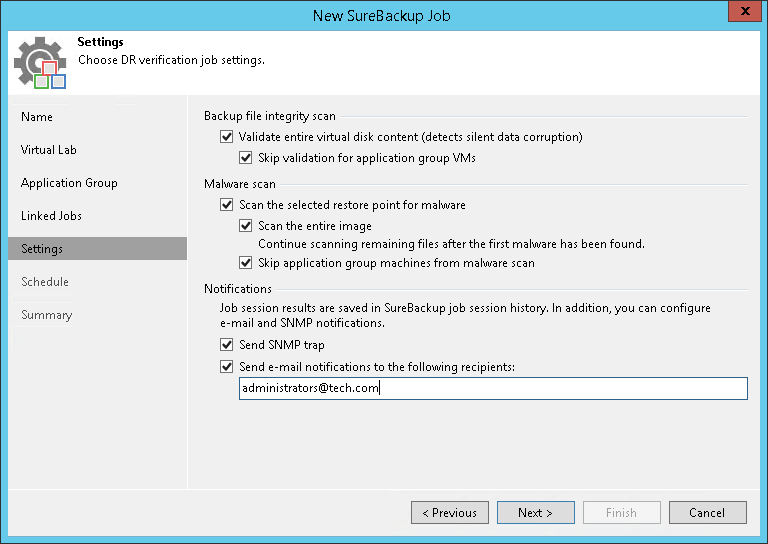第7步。指定其他作业设置
On the Settings step of the wizard, specify additional settings for the SureBackup job:
- If you want to validate the backup file with a CRC check and make sure that the file is not corrupted, select the Validate entire virtual disk contents check box. You can optionally exclude VMs being a part of the application group from this test. To do this, select the Skip validation for application group VMs check box. For more information, see Recovery Verification Tests.
- If you want Veeam Backup & Replication to scan VM data with antivirus software, select the Scan the selected restore point for malware check box. For more information, see Secure Restore.
- if you want the antivirus software to continue scanning VM data after the first malware is found, select the Scan the entire image check box. For information on how to view results of the malware scan, see Viewing Recovery Verification Job Statistics.
- If you do not want to scan VMs from the application group, select the Skip application group machines from malware scan check box. In this case, the antivirus will only scan VMs from linked jobs.
Veeam Backup & Replication scans VM data with antivirus before running verification tests. Mind that the SureBackup job may take considerable time to complete if you are verifying backups of large sized VMs.
- If you want to receive SNMP traps, select the Send SNMP trap check box.
SNMP traps will be sent only if you configure global SNMP settings in Veeam Backup & Replication and on recipient’s computer. For more information, see Specifying SNMP Settings.
- If you want to receive notifications by email, select the Send email notifications to the following recipients check box. In the field below, specify recipient’s email address. You can enter several addresses separated by a semicolon.
Email notifications will be sent only if you configure global email notification settings in Veeam Backup & Replication. For more information, see Specifying Email Notification Settings.
Note |
If you enable the Keep the application group running after the job completes option at the Application Group step of the wizard, the Skip validation for application group VMs option will be automatically enabled. |