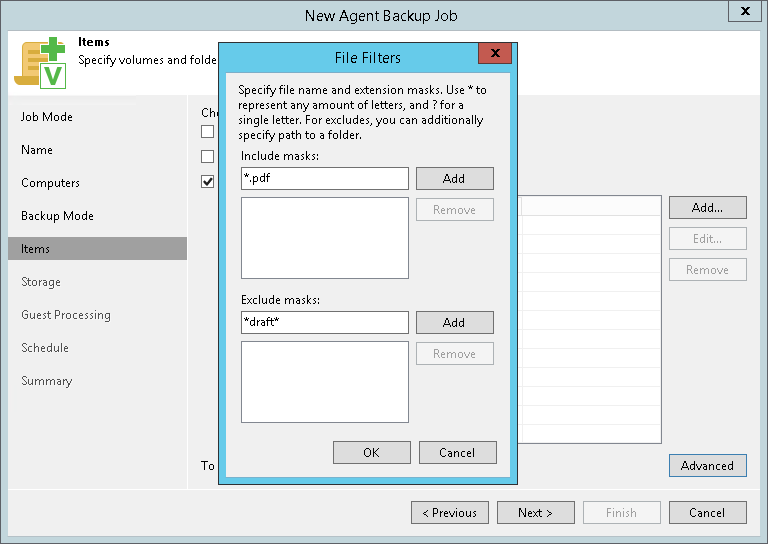The Items step of the wizard is available if you have chosen to create a file-level backup.
At this step of the wizard, you must specify the backup scope — define what folders with files you want to include in the backup. The specified backup scope settings will apply to all computers that are added to the backup job. If a specified folder does not exist on one or more computers in the job, the job will skip such folder on those computers and back up existing ones.
To specify the backup scope, in the Choose data to backup list, select check boxes next to necessary objects. You can include the following data in the backup:
- Operating system — data pertaining to the OS installed on a protected computer.
- Personal files — user profile folder including all user settings and data. Typically, the user profile data is located in the Users folder on the system disk, for example, C:\Users.
- Individual folders.
To specify individual folders to back up:
- Select the The following file system items check box and click Add.
- In the Add Item window, type the path to a folder that you want to back up, for example, D:\Reports, and click OK.
- Repeat steps 1–2 for all folders that you want to back up.
|
Mind the following:
|
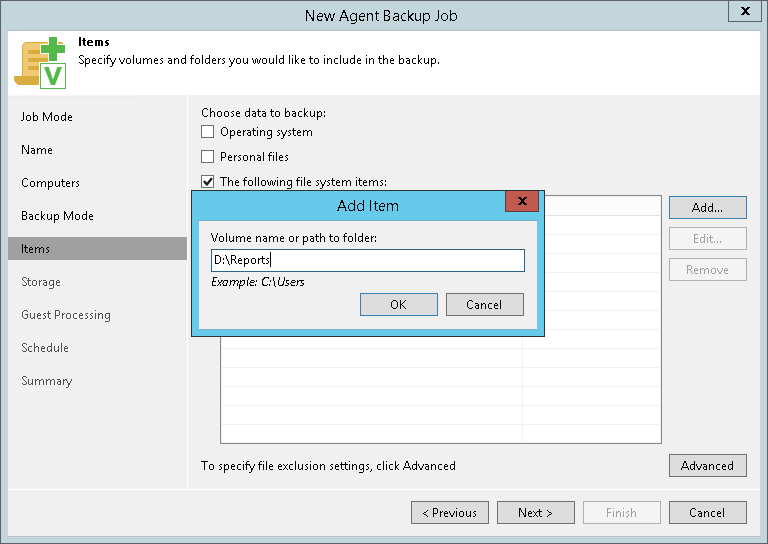
Configuring Filters
To include or exclude files of a specific type in/from the file-level backup, you can configure filters.
To configure a filter:
- At the Items step of the wizard, click Advanced.
- Specify what files you want to back up:
- In the Include masks field, specify file names and/or masks for file types that you want to back up, for example, MyReport.pdf, *filename*, *.docx. The resulting Veeam Agent backup will contain only selected files. Other files will not be backed up.
- In the Exclude masks field, specify files that you do not want to back up in the following ways:
- If you include an entire volume in the file-level backup, in the Exclude masks field, specify paths to folders that you do not want to back up, for example, D:\Reports\OldReports. The resulting Veeam Agent backup will contain all folders with files residing on the volume except the specified folders.
- If you include a specific folder in the file-level backup, in the Exclude masks field, specify file names and/or masks for file types that you do not want to back up, for example, OldReports.rar, *.temp, *.tmp, *.back. The resulting Veeam Agent backup will contain all files except files of the specified type.
- Click Add.
- Repeat steps 2–3 for each mask that you want to add.
You can use a combination of include and exclude masks. Note that exclude masks have a higher priority than include masks. For example, you can specify masks in the following way:
- Include mask: *.pdf
- Exclude mask: *draft*
The resulting Veeam Agent backup will contain all files of the PDF format that do not contain draft in their names.