To specify file indexing options:
- At the Guest Processing step of the wizard, select the Enable guest file system indexing check box.
- Click Indexing.
- In the displayed list, select a protection group or individual computer and click Edit.
- In the Windows indexing settings window, specify the indexing scope:
- Select Index everything if you want to index all files within the backup scope that you have specified at the Backup mode step of the wizard. Veeam Agent for Microsoft Windows will index all files that reside:
- on the protected computer OS (for entire computer backup)
- on the volumes that you have specified for backup (for volume-level backup)
- in the folders that you have specified for backup (for file-level backup)
- Select Index everything except if you want to index all files on the protected computer OS except those defined in the list. By default, system folders are excluded from indexing. You can add or delete folders using the Add and Remove buttons on the right. You can also use system environment variables to form the list, for example: %windir%, %Program Files% and %Temp%.
To reset the list of folders to its initial state, click Default.
- Select Index only following folders to define folders that you want to index. You can add or delete folders to index using the Add and Remove buttons on the right. You can also use system environment variables to form the list, for example: %windir%, %Program Files% and %Temp%.
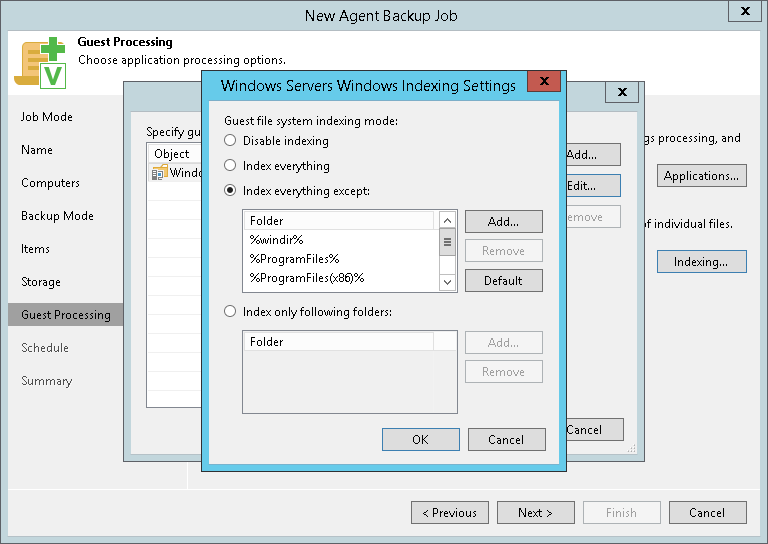
Send feedback | Updated on 11/7/2017