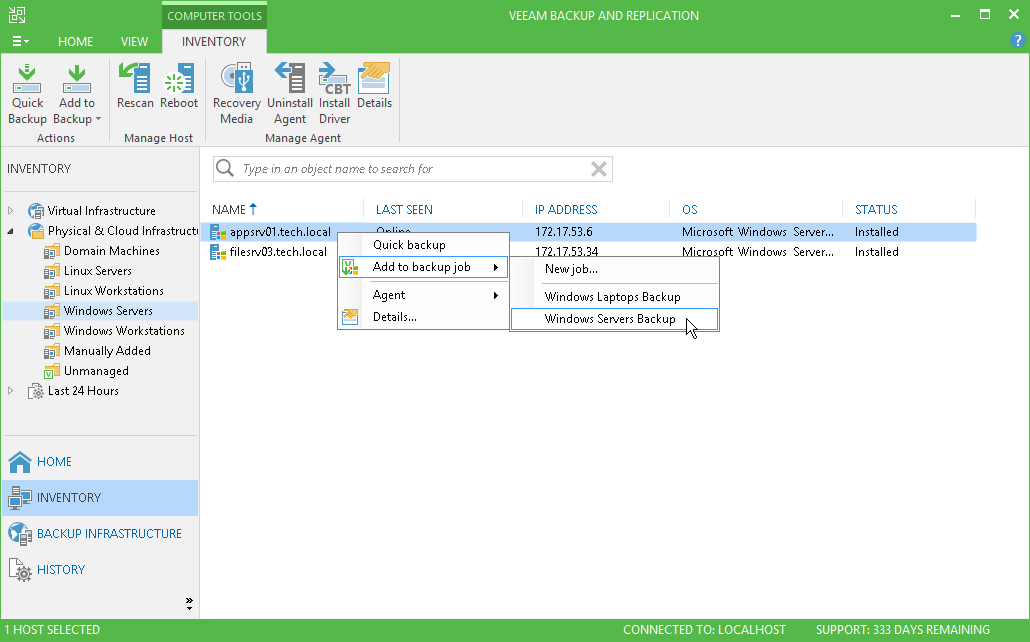You can quickly add a specific protected computer to a Veeam Agent backup job that you have configured in Veeam Backup & Replication. To do this, do the following:
- Open the Inventory view.
- In the inventory pane, in the Physical & Cloud Infrastructure node, select a protection group whose computer(s) you want to add to a Veeam Agent backup job and do one of the following:
- In the working area, select the computer that you want to add to the job and click Add to Backup > name of the job on the ribbon.
- In the working area, right-click the computer that you want to add to the job and select Add to backup job > name of the job.
|
Consider the following:
|
Send feedback | Updated on 11/27/2017