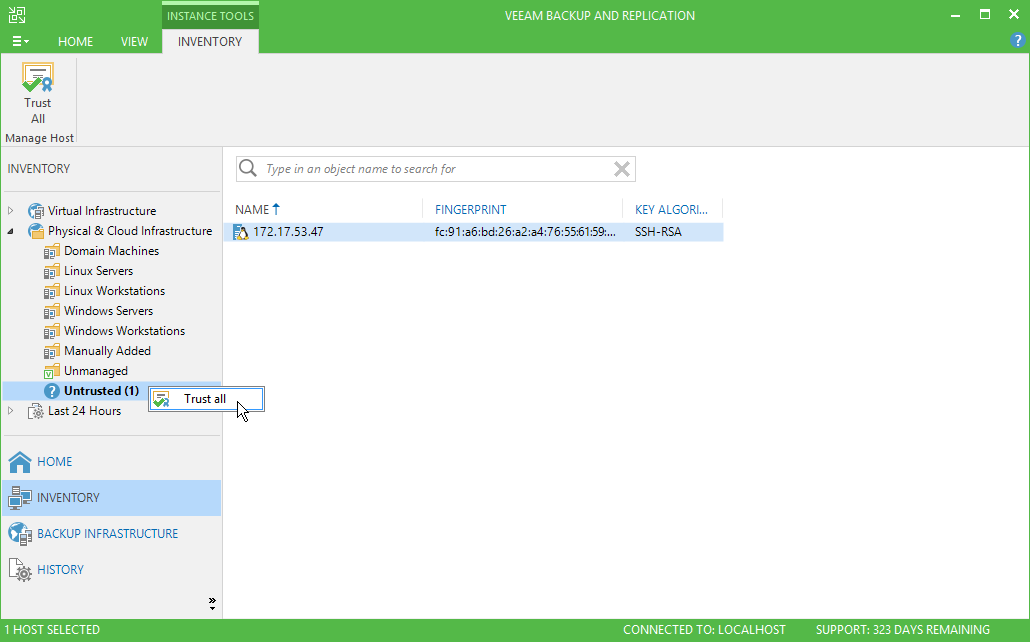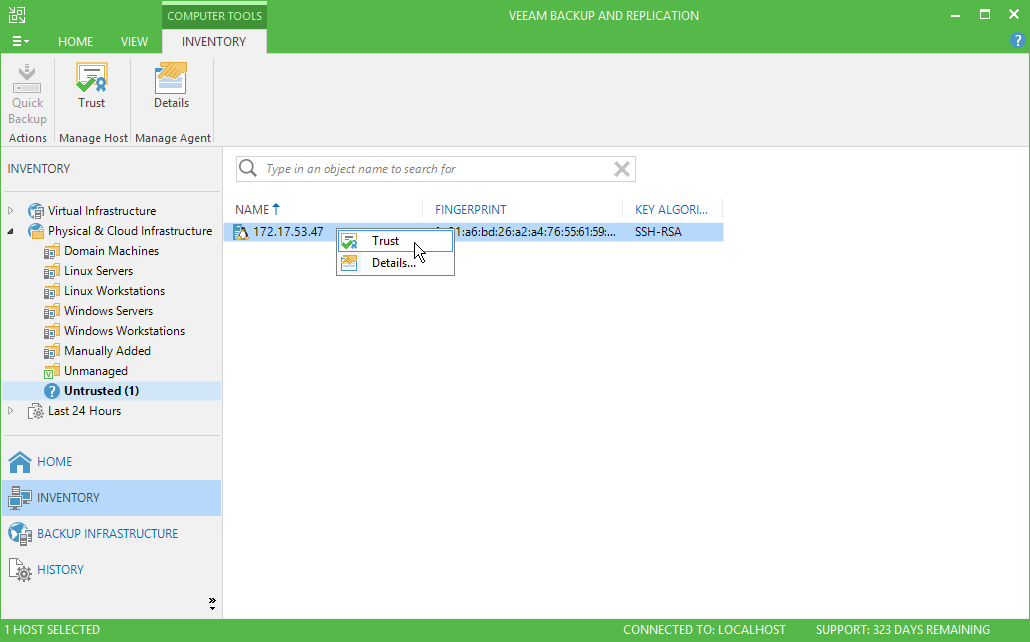When you enable the Trust only known Linux hosts option in Veeam Backup & Replication settings, Linux-based computers whose fingerprints are not stored in the Veeam Backup & Replication database or the known_hosts file become unable to communicate to the Veeam backup server. During discovery, Veeam Backup & Replication puts such computers to the Untrusted protection group. To start managing an untrusted computer, you need to validate its fingerprint manually in the Veeam Backup & Replication console.
To validate the SSH fingerprint:
- Open the Inventory view.
- In the inventory pane, expand the Physical & Cloud Infrastructure node and click Untrusted.
- In the working area, Veeam Backup & Replication will display a list of computers whose fingerprints need to be validated. Check fingerprints of the computers in the list and validate them in one of the following ways:
- To validate fingerprints of all untrusted computers at once, select the Untrusted node in the inventory pane and click Trust All on the ribbon. Alternatively, you can right-click the Untrusted node and select Trust all.
- To validate a fingerprint of a specific computer in the list, select the necessary computer in the working area and click Trust on the ribbon. Alternatively, you can right-click the computer and select Trust.