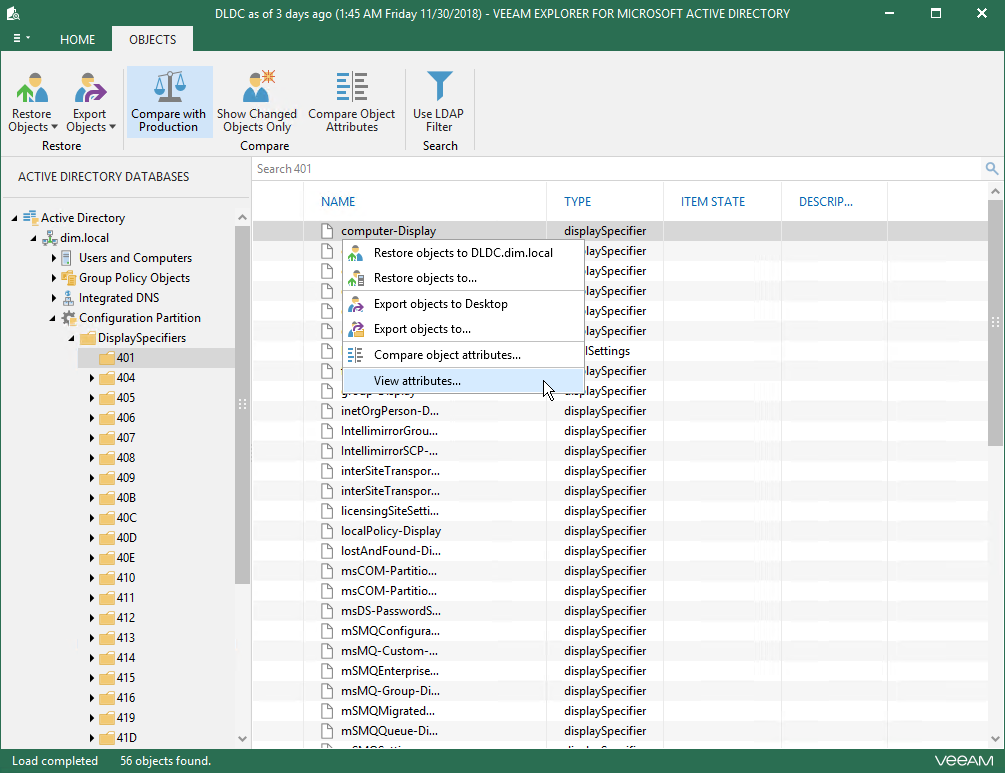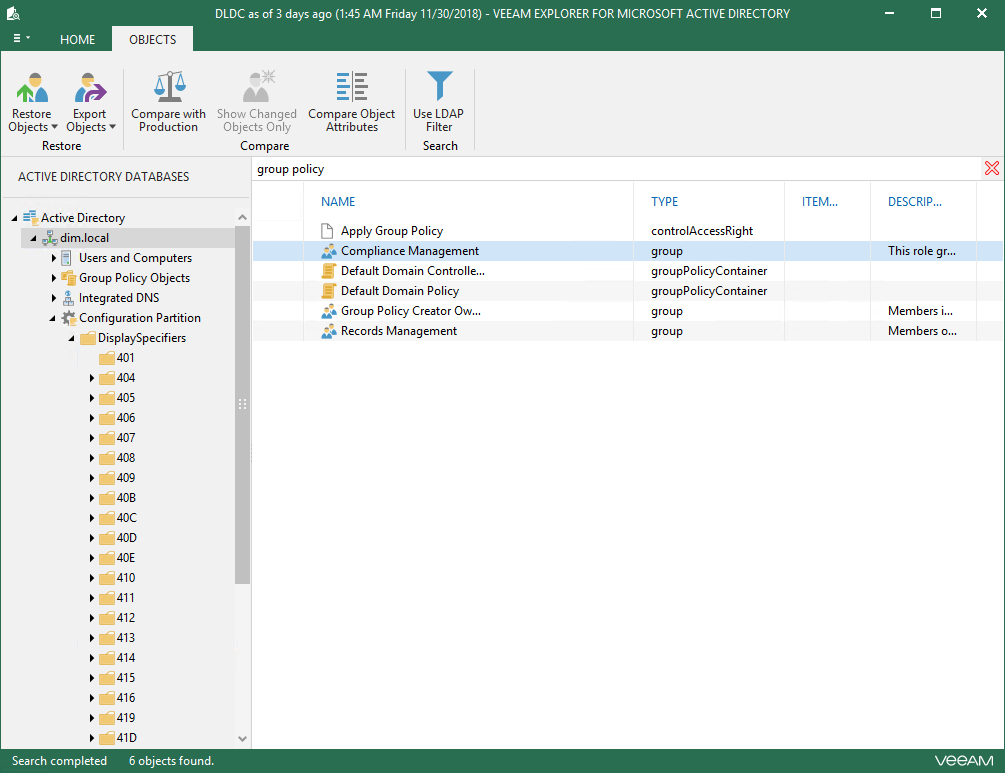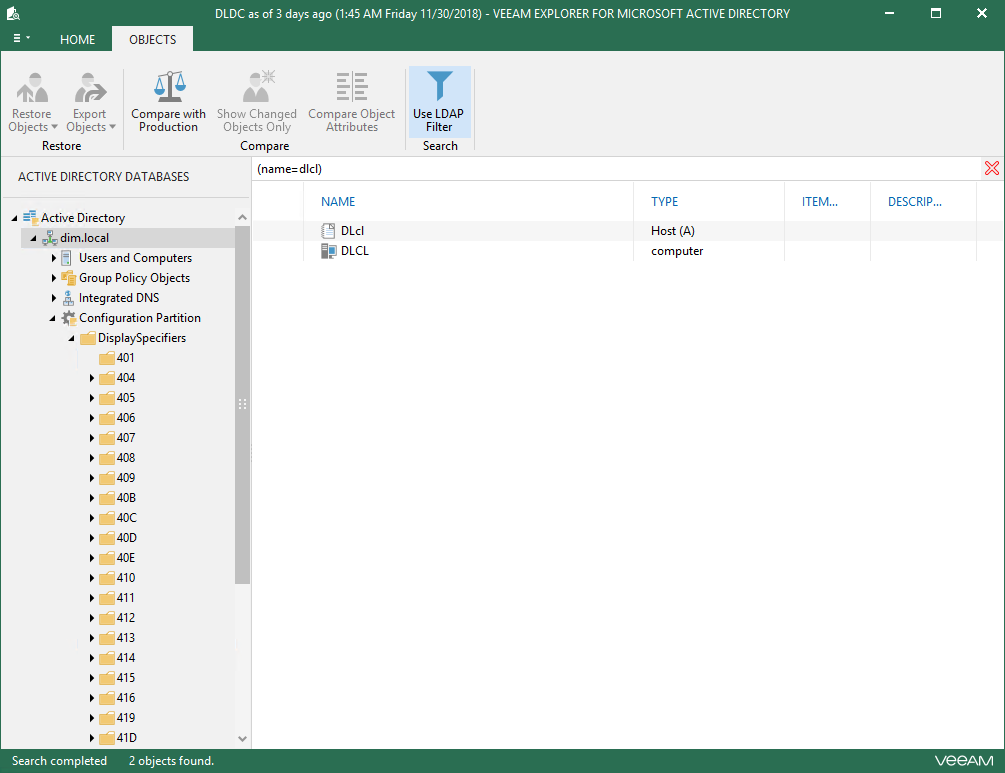This is an archive version of the document. To get the most up-to-date information, see the current version.
This is an archive version of the document. To get the most up-to-date information, see the current version.Browsing, Searching and Viewing Items
Continue with this section to learn more about:
To view the content of a backup file, use the navigation pane which shows you the database structure containing your active directory objects.
After you select an object in the navigation pane, you can see its content in the preview pane.
Right-click an object and select View Attributes to view objects attributes. To copy necessary attributes to the clipboard, select an attribute and press CRTL+C on the keyboard. Multiple selection is also supported.
|
Due to organizational and security purposes, recovery of Domain Controllers objects is not supported. |
The search mechanism allows you to find items matching specified search criteria.
To search for required items, do the following:
- In the navigation pane. select an object in which you want to find your data.
- Enter a search query to the search field at the top of the preview pane.
|
To find the exact phrase, use double quotes. For example, “group policy”. |
Using LDAP Queries
To use the LDAP search query, do the following:
- In the preview pane, select a container.
- Go to the Home tab and click Use LDAP Filter.
- In the search field, enter an LDAP query and click the search button.