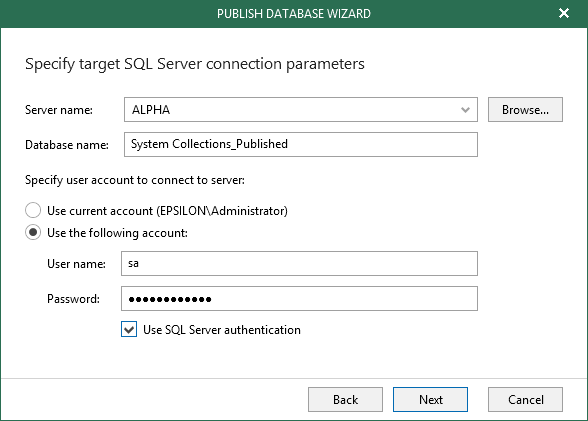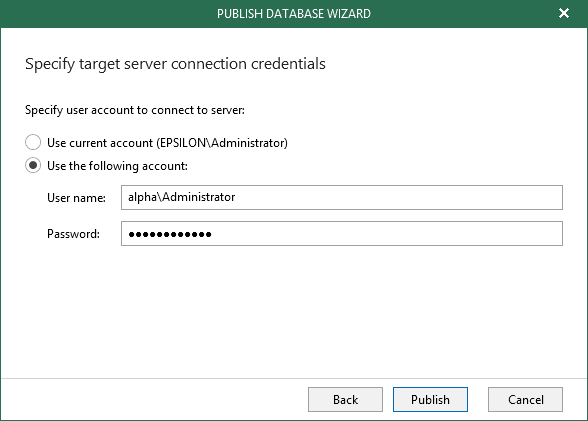This is an archive version of the document. To get the most up-to-date information, see the current version.
This is an archive version of the document. To get the most up-to-date information, see the current version.Step 3. Specify Target SQL Server
At this step of the wizard, specify the following:
- A target SQL server name and/or SQL server instance to which you want to restore your database.
Use the <server_name\instance> format. You can select a server or instance from the drop-down list or use the Browse button on the left, as described in Browsing for Servers.
When using a custom communication port, make sure to specify this port explicitly. For example <server_name\instance>,<custom_port>.
- A new name for the database that is being published.
- The user account to connect to the target SQL server.
Select the Use SQL Server authentication checkbox to use SQL authentication. If not selected, Veeam Explorer will use Windows authentication.
Make sure the account you are using has been granted the sysadmin role on a target server.
|
Make sure that the administrative share (i.e., \\myserver\ADMIN$) on a target machine is available. Read and Write are minimum required, Full Control is recommended. |
When selecting the Use SQL Server authentication checkbox and providing your SQL server account, you will be asked to provide a target server account at the next step, as shown below.
To browse for a server, do the following:
- On the Local Servers tab, select a local SQL server/instance that is located on a machine with Veeam Explorer.
- On the Network Server tab, select a SQL server/instance over the network.