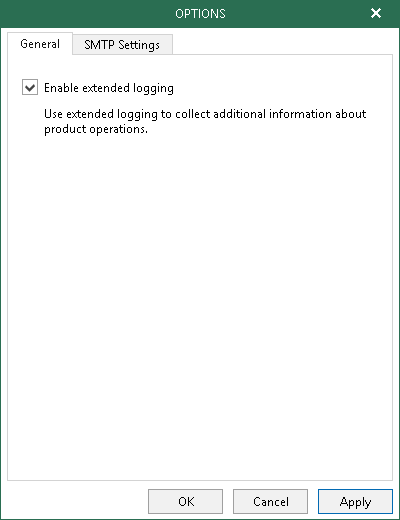This is an archive version of the document. To get the most up-to-date information, see the current version.
This is an archive version of the document. To get the most up-to-date information, see the current version.Enabling Extended Logging
In this article
Veeam Explorer for Microsoft OneDrive for Business allows you to enable extended logging mode to collect logs that contain more details on specific operations.
To enable extended logging mode, do the following:
- Go to the main menu and click the General Options.
- On the General tab, select the Enable Extended logging checkbox.
- After enabling extended logging mode, you can go back to the application and perform required actions, then collect logs.