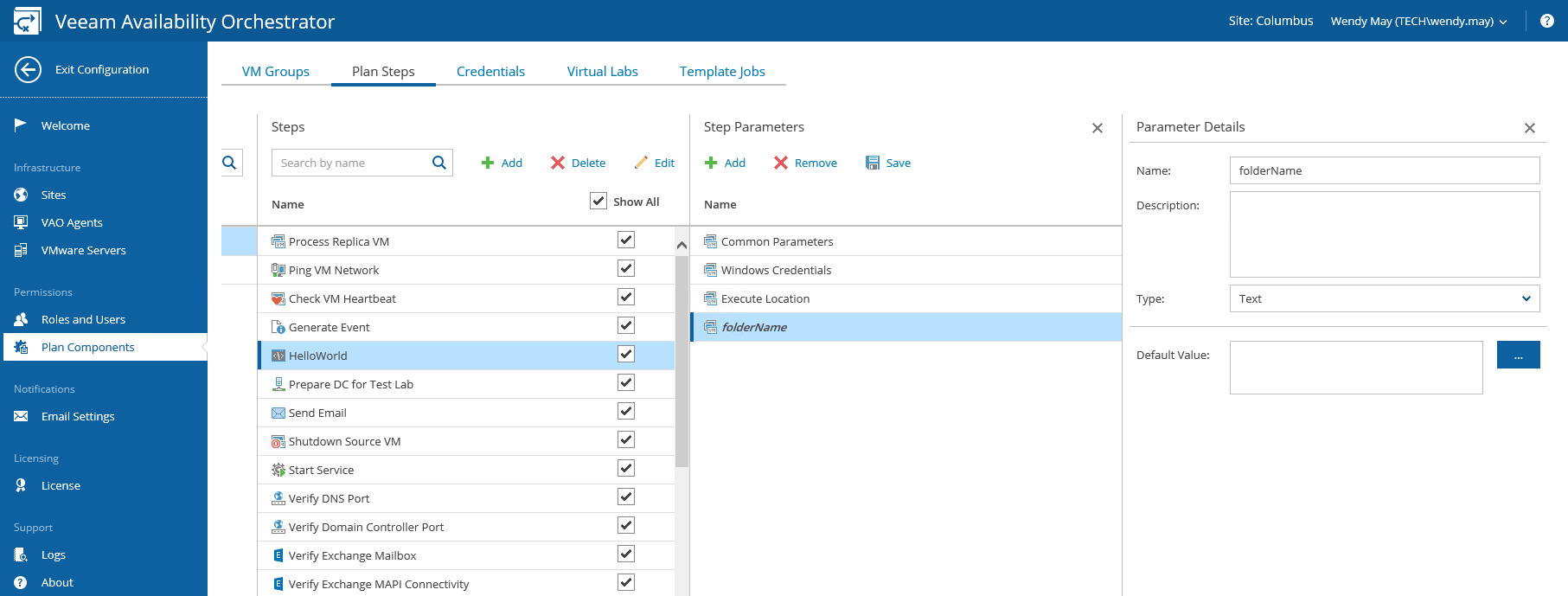This is an archive version of the document. To get the most up-to-date information, see the current version.
This is an archive version of the document. To get the most up-to-date information, see the current version.Adding Custom Parameters
You may add any other parameters that your script requires.
In our example, the parameter folderName is required. Add this parameter as follows:
- In the Steps column, select the newly added script step.
- In the Step Parameters column, click Add.
- In the Parameter Details column, provide new parameter settings:
- In the Name field, specify the name of the parameter that you are willing to add.
In this case, folderName.
- From the Type list, choose an appropriate parameter type: Text, Boolean, StepAction, ExecuteLocation, VmPowerAction or Integer.
In this case, Text.
- In the Default Value field, enter the value that you wish to assign to the parameter.
You may set a default value, or leave this empty to be set when the step is added to a plan.
- To save changes made to the parameter settings, click Save.