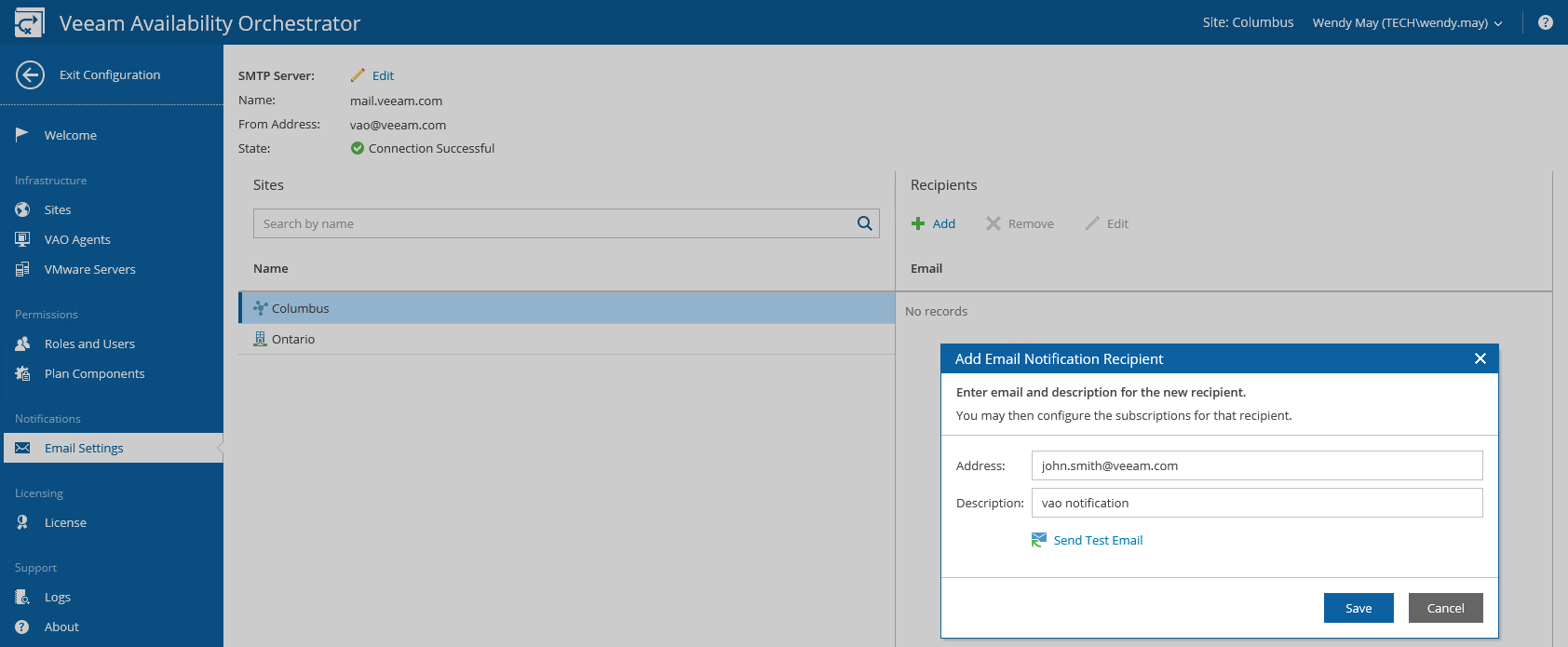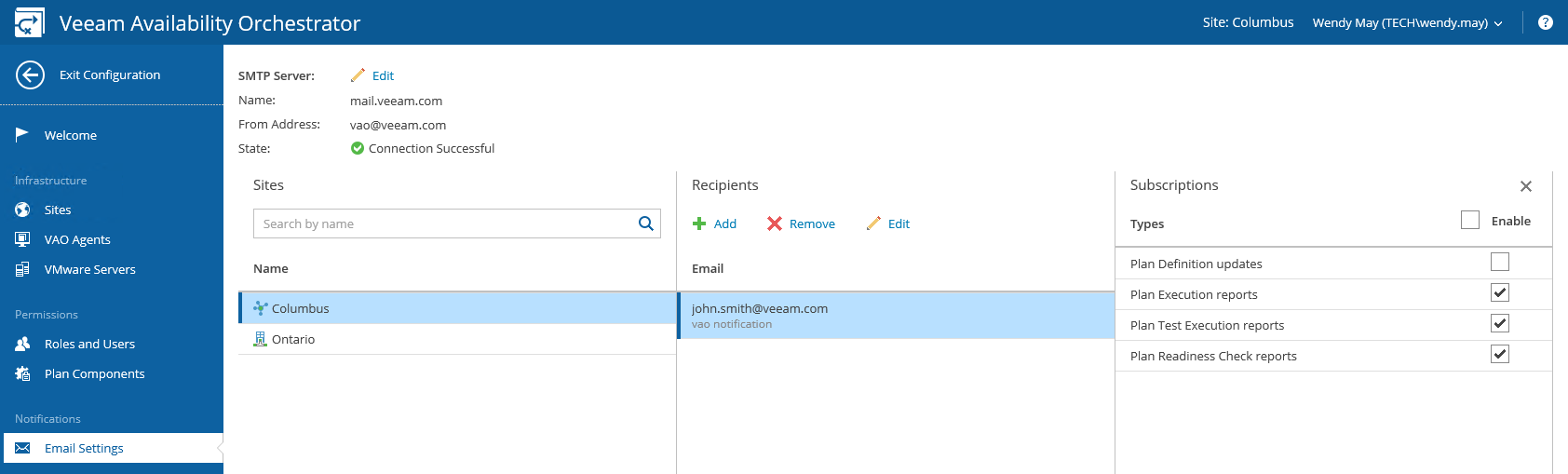This is an archive version of the document. To get the most up-to-date information, see the current version.
This is an archive version of the document. To get the most up-to-date information, see the current version.Step 2. Specify Email Notification Settings
To add recipients to whom notifications must be sent, take the following steps.
- Log in to the VAO UI in the DR or Production site as a Site Administrator. For details, see Accessing VAO UI.
- [For VAO UI in the DR site] Switch to the Configuration tab and navigate to Email Settings.
[For VAO UI in a Production site] Navigate to Email Settings.
- [For VAO UI in the DR site] Use the Name list to choose a VAO site for which you want to configure notification settings.
- In the Recipients column, click Add.
- In the Add Email Notification Recipient window:
- In the Address field, enter an email address of a recipient.
- In the Description field, enter a short description for the recipient, if required.
- The VAO UI allows you to send a test message to check whether you have configured email settings correctly. To do that, click Send Test Email. A test email will be sent to the specified email address.
- Click Save.
- Select the recipient. A list of all available report types will be displayed in the Subscriptions column.
- Select check boxes next to the report types this address should subscribe to.
|
DR site subscriptions apply to all VAO sites — this means that a DR site recipient will receive email reports regarding all plans in all VAO sites. Production site subscriptions apply only to plans for that particular site. |