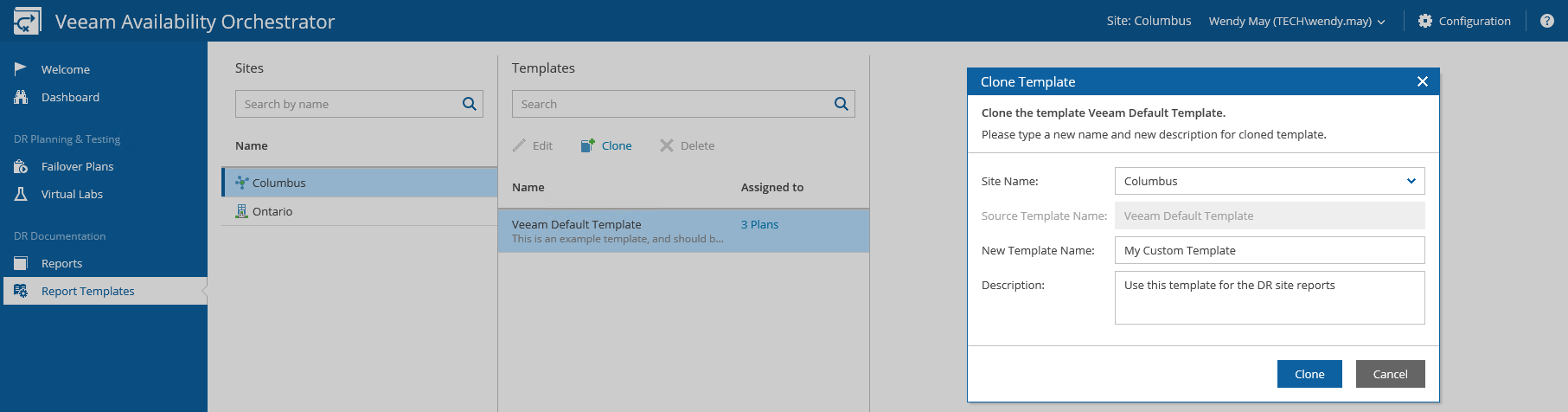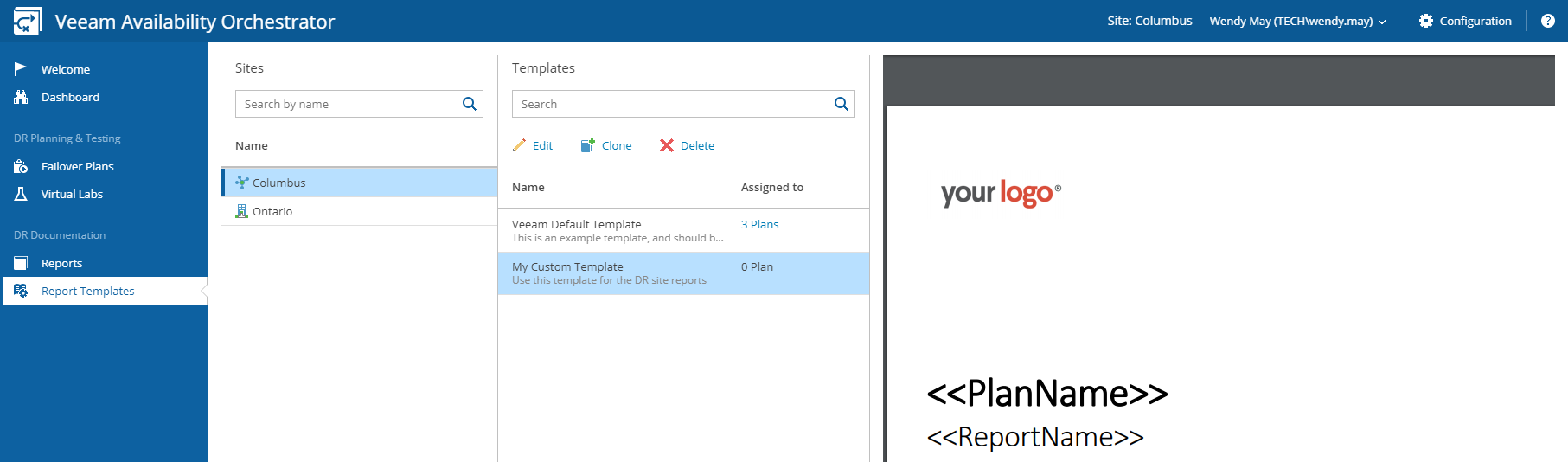This is an archive version of the document. To get the most up-to-date information, see the current version.
This is an archive version of the document. To get the most up-to-date information, see the current version.Managing Templates
By design, you cannot customize the default template itself. To generate a failover plan report based on a modified template, you must create a clone of the out-of-box template, edit the template, and then select it as the Report Template for the plan.
- Log in to the VAO UI in the DR site as a Site Administrator or Failover Plan Author. For details, see Accessing VAO UI.
- Navigate to Report Templates.
- In the Templates column, select the default template and click Clone. This will create a copy of the template.
- In the Clone Template window, enter a name and description for the new template, and click Clone.
|
The name and description cannot be edited after the clone is created. |
- Select the new template and click Edit. This will launch the Microsoft Word integration.
If you are prompted for a password, specify the credentials that you used to access the VAO UI.
|
To allow the Microsoft Word integration, Microsoft Word component of SP2 for Microsoft Office 2010 or later must be installed on the machine where the VAO UI runs. |
- Customize the default template as required, and save the document. All changes will be automatically uploaded to the VAO UI.
- Navigate to Failover Plans.
- Select the modified template as a Report Template for the plan. To do that, follow the instructions provided in section Creating Failover Plans.