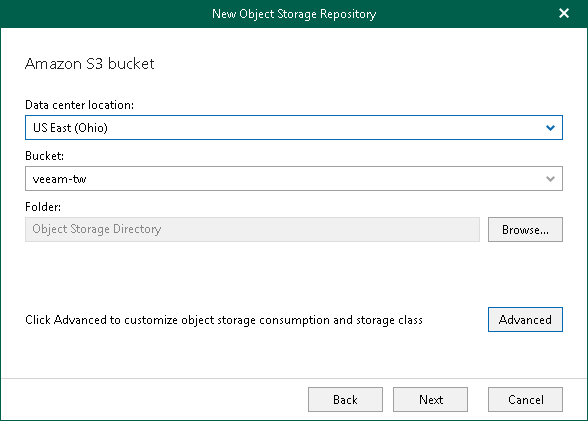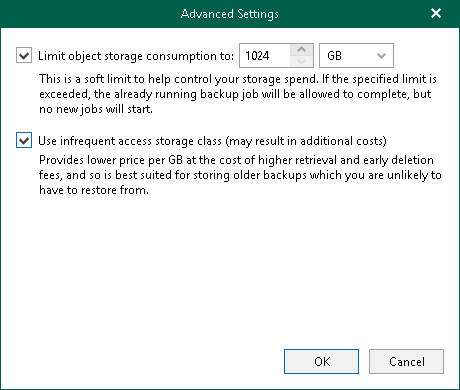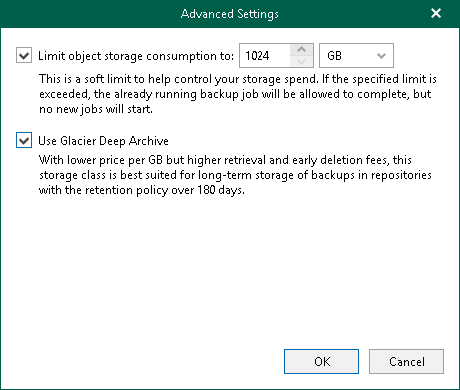This is an archive version of the document. To get the most up-to-date information, see the current version.
This is an archive version of the document. To get the most up-to-date information, see the current version.Step 6. Specify Object Storage Settings
At this step of the wizard, select a location of your Amazon bucket, a bucket and folder where you want to keep backup data.
- From the Data center location drop-down list, select a region that contains available buckets.
- From the Bucket drop-down list, select a bucket.
Make sure that the bucket you want to use to store your data was created in advance; Veeam Backup for Microsoft 365 does not support creating new buckets.
Note |
Veeam Backup for Microsoft 365 does not support Amazon S3 buckets with the Versioning feature enabled. |
- In the Folder field, select a cloud folder to which you want to map your object storage repository, and which will be used to store backups.
To select a folder, click Browse and either select an existing folder or create a new one by clicking New Folder.
For more information about how data is stored, see About Object Storage Repository Structure.
- Click Advanced if you want to configure storage consumption limitations and select Amazon S3 storage class.
- In the Advanced Settings window, do the following:
- Select the Limit object storage consumption to check box and specify the limit value in GB, TB or PB.
If you select this check box, Veeam Backup for Microsoft 365 limits the object storage capacity and prohibits running new jobs when the specified value is exceeded.
- Enable the S3 Standard-IA or S3 Glacier Deep Archive storage classes usage:
- If you have selected the Amazon S3 option on the Select Amazon Storage Type step, select the Use infrequent access storage class check box if you plan to access your backup data in an infrequent manner and to mark each block as S3 Standard-IA (Amazon S3 Standard-Infrequent Access). For more information about infrequent access, see this Amazon article.
- If you have selected the Amazon S3 Glacier option on the Select Amazon Storage Type step, select the Use Glacier Deep Archive check box if you plan to access your archived data rarely and to mark each block as S3 Glacier Deep Archive (Amazon S3 Glacier Deep Archive). For more information about data archiving, see this Amazon article.
- Click OK.