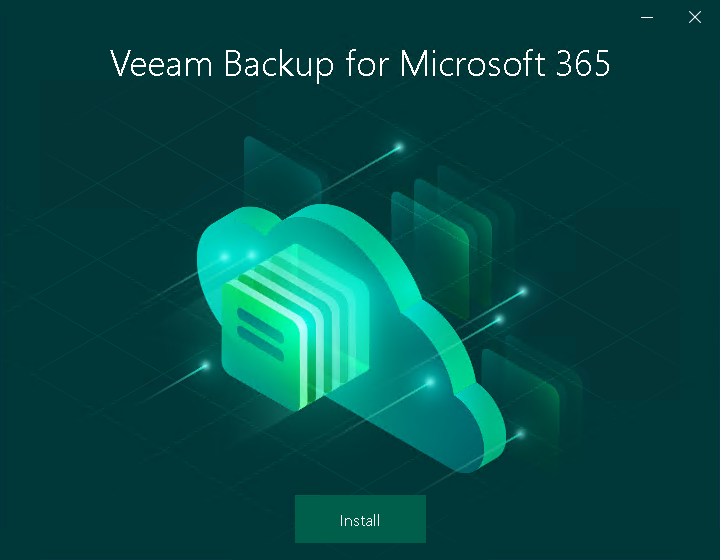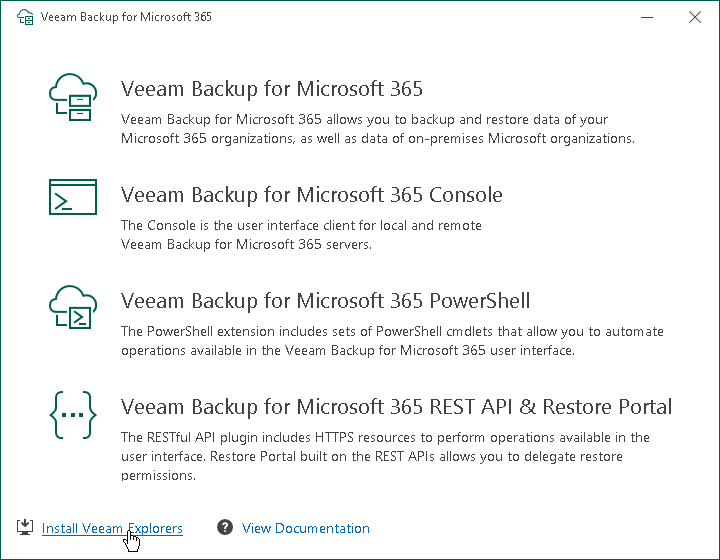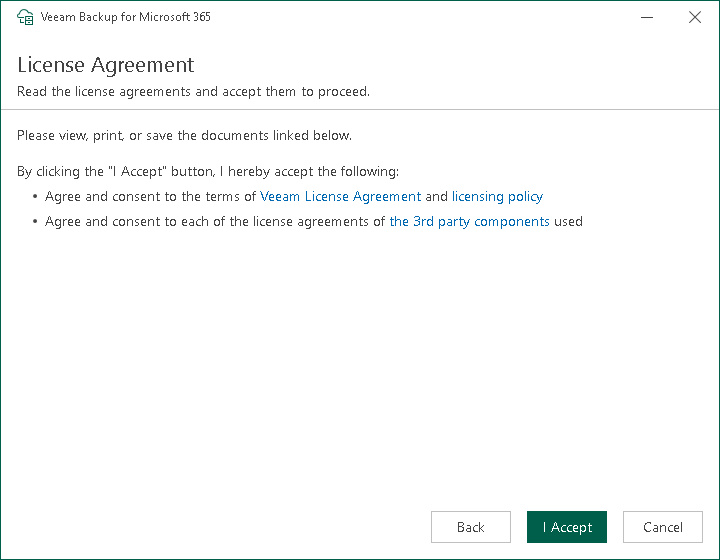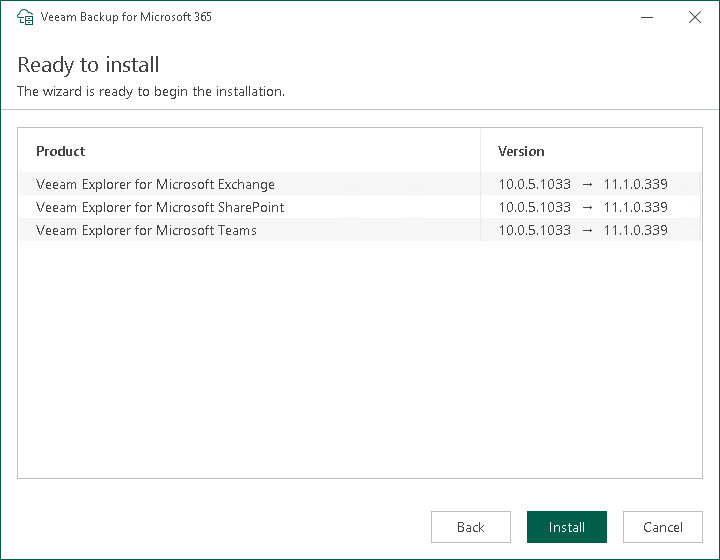This is an archive version of the document. To get the most up-to-date information, see the current version.
This is an archive version of the document. To get the most up-to-date information, see the current version.Installing Veeam Explorers for Tenants
Note |
You can install Veeam Explorers individually only on a server running Veeam Backup & Replication. |
To install Veeam Explorers on a server with Veeam Backup & Replication, do the following:
- Download the Veeam Backup for Microsoft 365 installation package.
- Open the Veeam.Backup365.iso file and run the Veeam.Setup.exe file.
- On the splash screen, click Install.
- Click the Install Veeam Explorers link that is only available if you run the installation wizard on a server with Veeam Backup & Replication.
- At the License Agreement step, click the links to read the following documents: End User Software License Agreement, Licensing policy and 3rd party software notices and information. If you accept the terms of these documents, click I Accept. If you do not accept the terms of these documents, cancel installation and do not use the product.
- At the System Configuration Check step, wait until the wizard checks the system configuration to find the potential installation problems. You may be prompted to fix the issues to continue the installation.
- At the Ready to install step, review versions of Veeam Explorers that are ready to install and click Install.
Veeam Explorers are installed to the C:\Program Files\Veeam\Backup and Replication\Explorers folder. Mind that you cannot specify a different location for Veeam Explorers.
- Wait for the installation process to complete and click Finish to exit the wizard.