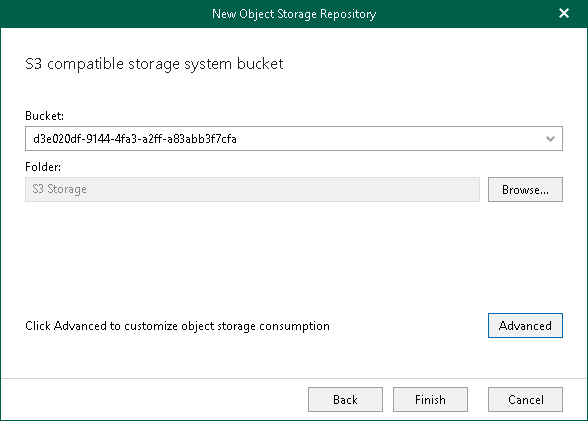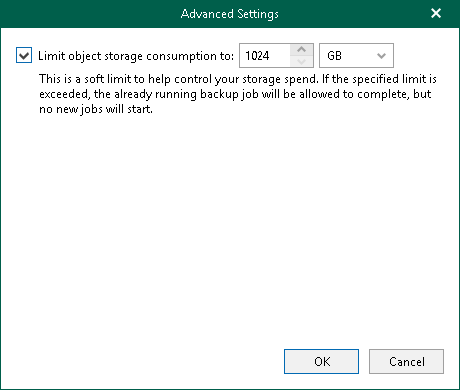This is an archive version of the document. To get the most up-to-date information, see the current version.
This is an archive version of the document. To get the most up-to-date information, see the current version.Step 5. Specify Object Storage Bucket
At this step of the wizard, specify an object storage bucket and folder where you want to keep your backup data.
- From the Bucket drop-down list, select a bucket.
Make sure that the bucket you want to use to store your data was created in advance; Veeam Backup for Microsoft 365 does not support creating new buckets.
Note |
Veeam Backup for Microsoft 365 does not support S3 Compatible storage system buckets with the Versioning feature enabled. |
- In the Folder field, select a folder to which you want to map your object storage repository, and which will be used to store backups.
To select a folder, click Browse and either select an existing folder or create a new one by clicking New Folder.
For more information about how data is stored, see About Object Storage Repository Structure.
- Click Advanced if you want to configure storage consumption limitations.
- In the Advanced Settings window, do the following:
- Select the Limit object storage consumption to check box and specify the limit value in GB, TB or PB.
If you select this check box, Veeam Backup for Microsoft 365 limits the object storage capacity and prohibits running new jobs when the specified value is exceeded.
- Click OK.