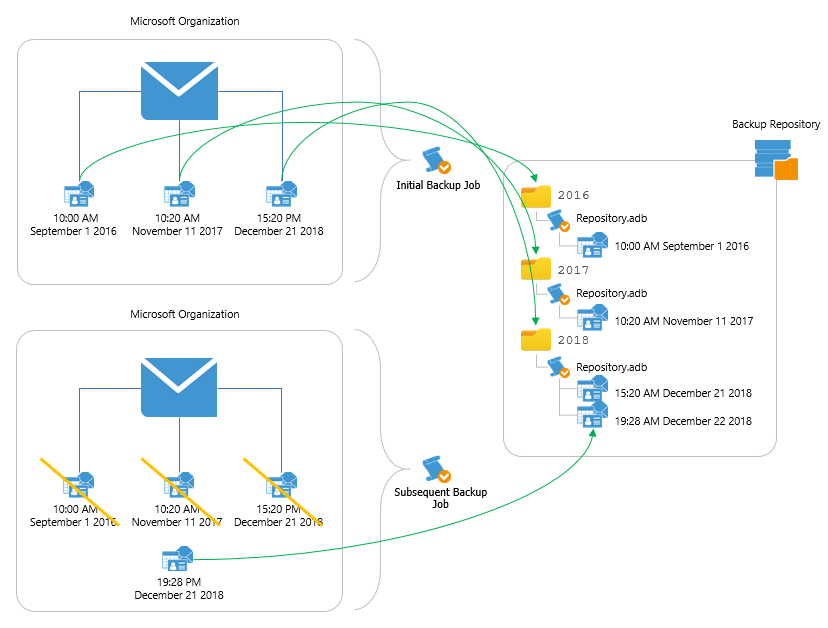This is an archive version of the document. To get the most up-to-date information, see the current version.
This is an archive version of the document. To get the most up-to-date information, see the current version.About Backup Repository Structure
In a backup repository, all backed-up items are stored in a way that each item belongs to a separate folder named after the year when the item has been modified.
Each folder contains repository.adb — a backup file with the Microsoft 365 organization data — along with a number of auxiliary files required to retain checkpoint information and repository configuration settings. To determine the period during which backup data must be stored in a backup repository, Veeam Backup for Microsoft 365 applies retention policy settings specified while adding the repository.
Note |
If a backup repository is extended with object storage, only cache will be saved to such an extended backup repository. |
Consider the following example. A Microsoft organization owns a mailbox that contains 3 email items; each item has been modified on a different date (10:00 AM on 9/1/2016, 10:20 AM on 11/11/2017 and 3:20 PM on 12/21/2018). To protect these items, you configure a backup job that stores backed-up files in a specific backup repository. When running backup job sessions, Veeam Backup for Microsoft 365 adds items to the backup repository in the following way:
- During the initial backup job session, Veeam Backup for Microsoft 365 collects all data from the Microsoft organization and saves the data to folders in the backup repository.
As each email item has been modified on a different date, Veeam Backup for Microsoft 365 creates 3 different folders in the backup repository: 2016, 2017 and 2018. Each folder contains its own backup file repository.adb.
- During subsequent backup job sessions, Veeam Backup for Microsoft 365 backs up only those email items that were changed since the last backup job session.
This means that if the organization receives a new email item at 7:28 PM on 12/21/2018, and no other items change since the initial backup job session, Veeam Backup for Microsoft 365 will back up only the new item — and save the data to the repository.adb file in the 2018 repository folder.
Note |
Although the example describes only Microsoft Exchange items, the same approach applies to Microsoft SharePoint items, Microsoft OneDrive for Business items and Microsoft Teams items. |
Related Topics