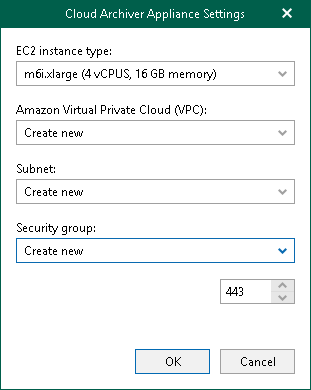This is an archive version of the document. To get the most up-to-date information, see the current version.
This is an archive version of the document. To get the most up-to-date information, see the current version.Step 7. Configure Amazon Archiver Appliance
This step is only available if you have selected the Amazon S3 Glacier option at the Select Amazon Storage Type step of the wizard.
At this step of the wizard, you can optionally enable usage of the Amazon archiver appliance when Veeam Backup for Microsoft 365 creates a backup copy. Backed-up data is copied to different storage class: from general purpose (Amazon S3 Standard) or infrequent access (Amazon S3 Standard-Infrequent Access) storage class to archive storage class (Amazon S3 Glacier or Amazon S3 Glacier Deep Archive). If you use the archiver appliance, it usually speeds up the backup copy process and helps you reduce cost expensive operations. Also, using the archiver appliance, you protect your backups because all operations with backed-up data are performed within the Amazon cloud.
The Amazon archiver appliance is an auxiliary EC2 instance that is deployed and configured automatically by Veeam Backup for Microsoft 365 in Amazon EC2 only for the duration of a backup copy job. Veeam Backup for Microsoft 365 removes or reuses it after a backup copy job completes. By default, Veeam Backup for Microsoft 365 always keeps one archiver appliance for reuse.
If you do not want to use the Amazon archiver appliance, skip this step and click Finish.
Note |
Even you have enabled usage of the archiver appliance for the object storage repository, Veeam Backup for Microsoft 365 will not create it when transferring backed-up data between object storage repositories of different vendors. |
To enable usage of the Amazon archiver appliance, do the following:
- Select the Use archiver appliance to copy data to an archive tier check box.
- Click Customize if you want to change the default settings of the archiver appliance.
- In the Cloud Archiver Appliance Settings window, do the following:
- From the EC2 instance type drop-down list, select the instance type for the archiver appliance. For more information on instance types, see this Amazon article.
- From the Amazon Virtual Private Cloud (VPC) drop-down list, select the Amazon VPC where Veeam Backup for Microsoft 365 will launch the target instance. For more information on the Amazon VPC, see this Amazon article.
- From the Subnet drop-down list, select the subnet for the archiver appliance.
- From the Security group drop-down list, select a security group that will be associated with the archiver appliance. For more information on security groups for Amazon VPC, see this Amazon article.
- Specify the port that Veeam Backup for Microsoft 365 will use to route requests between the archiver appliance and backup infrastructure components.
- Click OK.