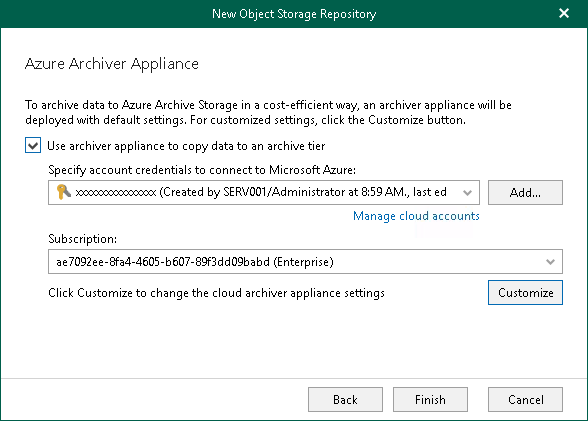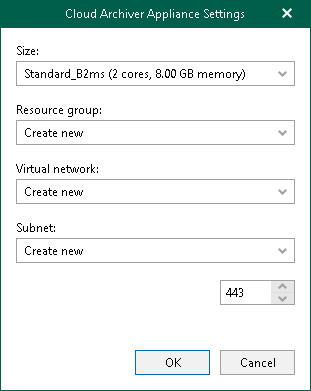This is an archive version of the document. To get the most up-to-date information, see the current version.
This is an archive version of the document. To get the most up-to-date information, see the current version.Step 7. Configure Azure Archiver Appliance
This step is only available if you have selected the Azure Archive Storage option at the Select Microsoft Azure Blob Storage Type step of the wizard.
At this step of the wizard, you can optionally enable usage of the Azure archiver appliance when Veeam Backup for Microsoft 365 copies backed-up data from Azure Blob storage to Azure Archive storage. If you use the Azure archiver appliance, it usually speeds up the backup copy process and helps you reduce cost expensive operations.
The Azure archiver appliance is a small auxiliary machine in Microsoft Azure that is deployed and configured automatically by Veeam Backup for Microsoft 365. Veeam services that Veeam Backup for Microsoft 365 installs on the Azure archiver appliance compress data passed through. This helps reduce network traffic and increase the speed of backup copy.
The process of the Azure archiver appliance deployment takes a couple of minutes. If you enable usage of the Azure archiver appliance, Veeam Backup for Microsoft 365 will create the archiver appliance at the beginning of a backup copy job and remove or reuse it after a backup copy job completes. By default, Veeam Backup for Microsoft 365 always keeps one archiver appliance for reuse.
If you do not want to use the Azure archiver appliance, skip this step and click Finish.
Note |
Even you have enabled usage of the archiver appliance for the object storage repository, Veeam Backup for Microsoft 365 will not create it when transferring backed-up data between object storage repositories of different vendors. |
To enable usage of the Azure archiver appliance, do the following:
- Select the Use archiver appliance to copy data to an archive tier check box.
- From the Specify account credentials to connect to Microsoft Azure drop-down list, select a service account credentials to access Microsoft Azure.
If you already have a credentials record that was configured beforehand, select such a record from the drop-down list. Otherwise, click Add and configure a new Azure service account using the Add Azure Service Account wizard. For more information, see Adding Microsoft Azure Service Account. You can also click Manage cloud accounts to manage existing credentials records.
- From the Subscription drop-down list, select Microsoft Azure subscription.
- Click Customize if you want to change the default settings of the archiver appliance.
- In the Cloud Archiver Appliance Settings window, do the following:
- From the Size drop-down list, select the size of the appliance.
- From the Resource group drop-down list, select a resource group that will be associated with the archiver appliance.
- From the Virtual network drop-down list, select a network to which the archiver appliance must be connected.
- From the Subnet drop-down list, select the subnet for the archiver appliance.
- Specify the port that Veeam Backup for Microsoft 365 will use to route requests between the archiver appliance and backup infrastructure components.
- Click OK.
Related Topics