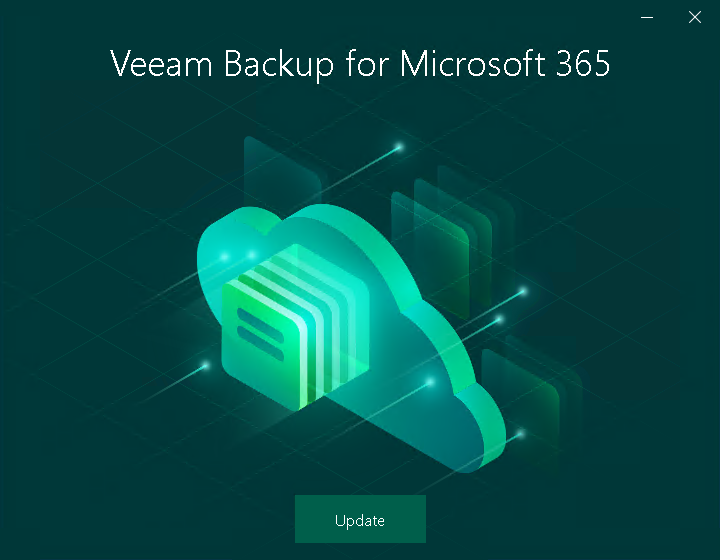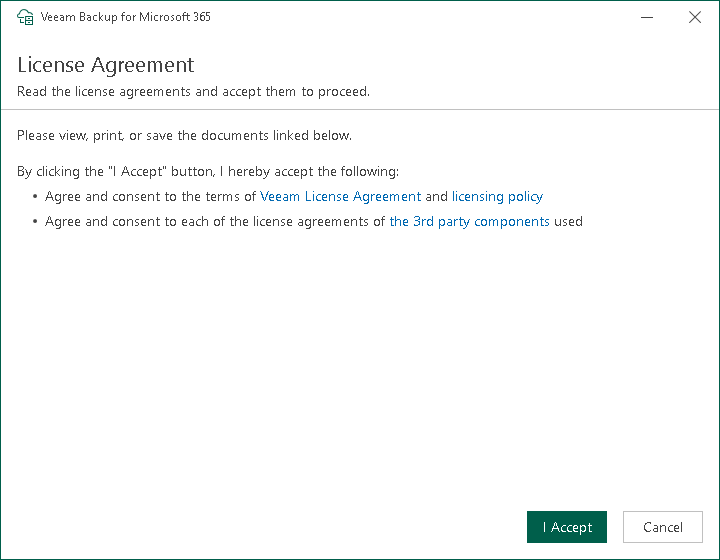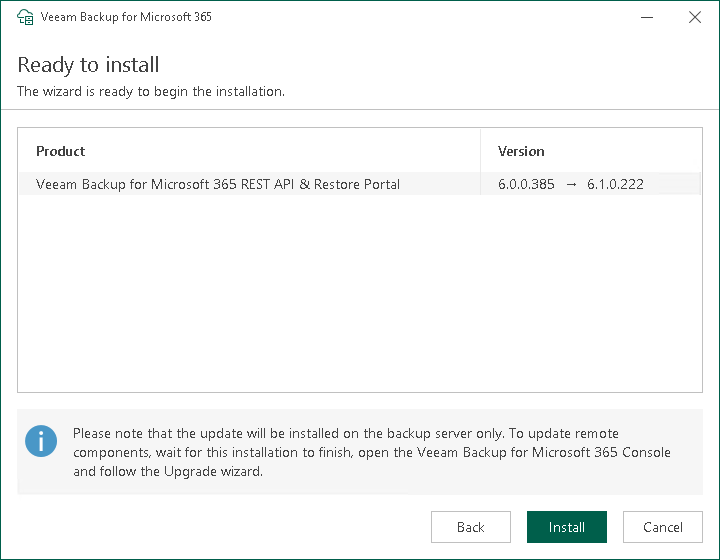This is an archive version of the document. To get the most up-to-date information, see the current version.
This is an archive version of the document. To get the most up-to-date information, see the current version.Upgrading REST API on Separate Machine
Note |
Consider the following:
|
To upgrade the Veeam Backup for Microsoft 365 REST API component on a separate machine, do the following:
- Download the Veeam Backup for Microsoft 365 installation package.
- Open the Veeam.Backup365.iso file and run the Veeam.Setup.exe file.
- On the splash screen, click Update.
- At the License Agreement step, click the links to read the following documents: End User Software License Agreement, Licensing policy and 3rd party software notices and information. If you accept the terms of these documents, click I Accept. If you do not accept the terms of these documents, cancel installation and do not use the product.
- At the System Configuration Check step, wait until the wizard checks the system configuration to find the potential installation problems. You may be prompted to fix the issues to continue the installation.
- At the Ready to install step, review versions of Veeam Backup for Microsoft 365 components that are ready to upgrade and click Install.
- Wait for the installation process to complete and click Finish to exit the wizard.
Related Topics